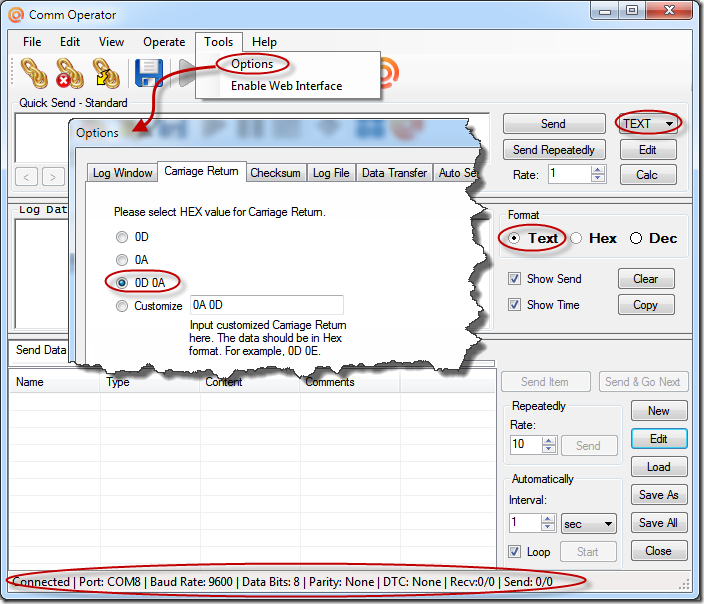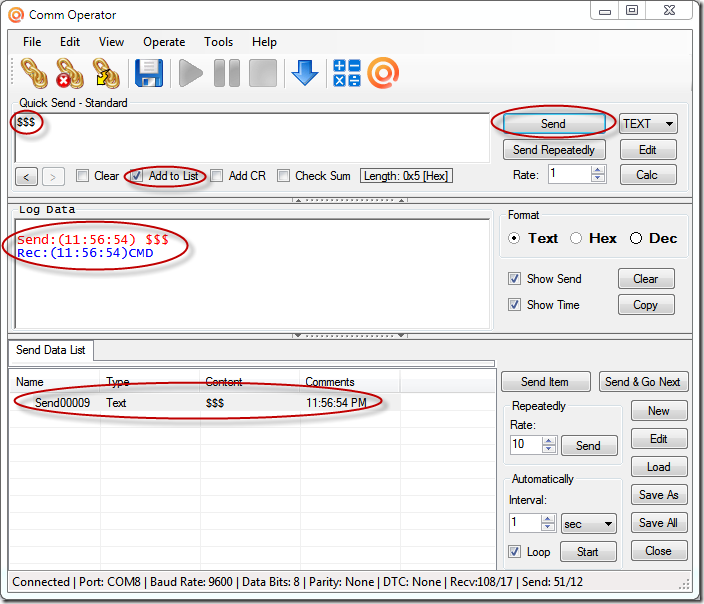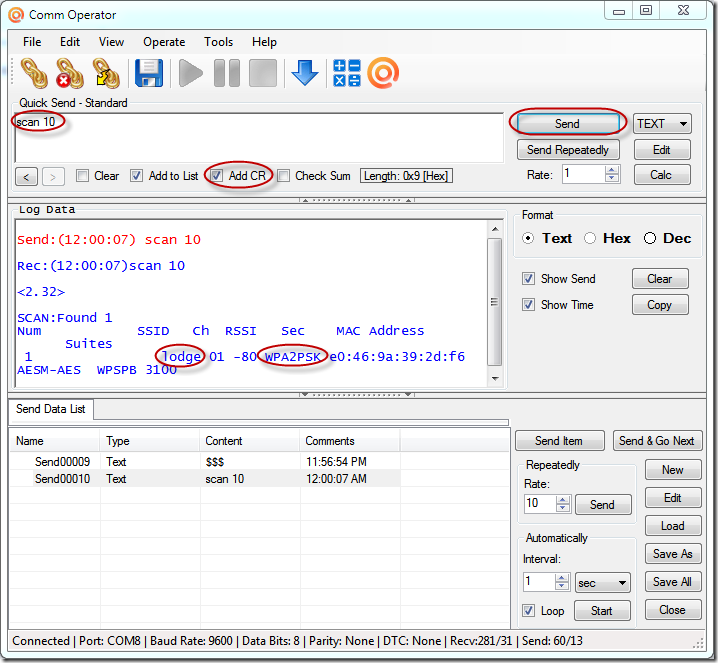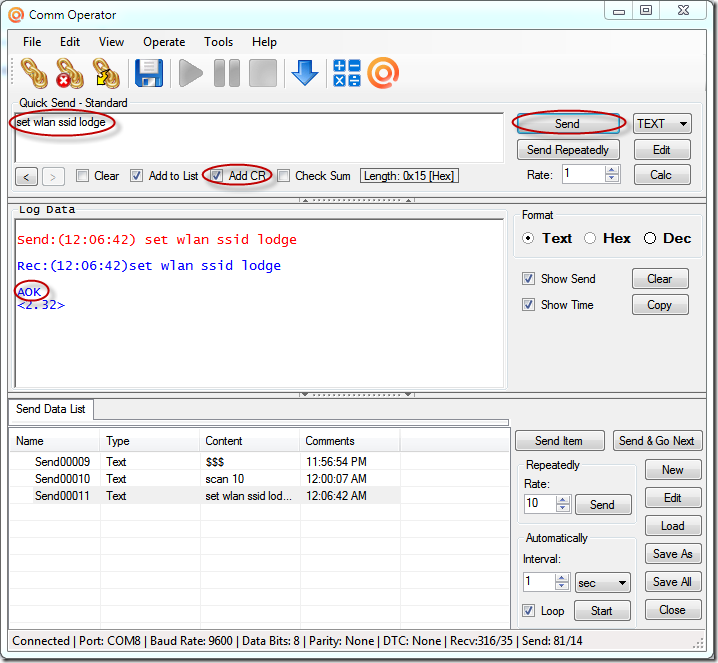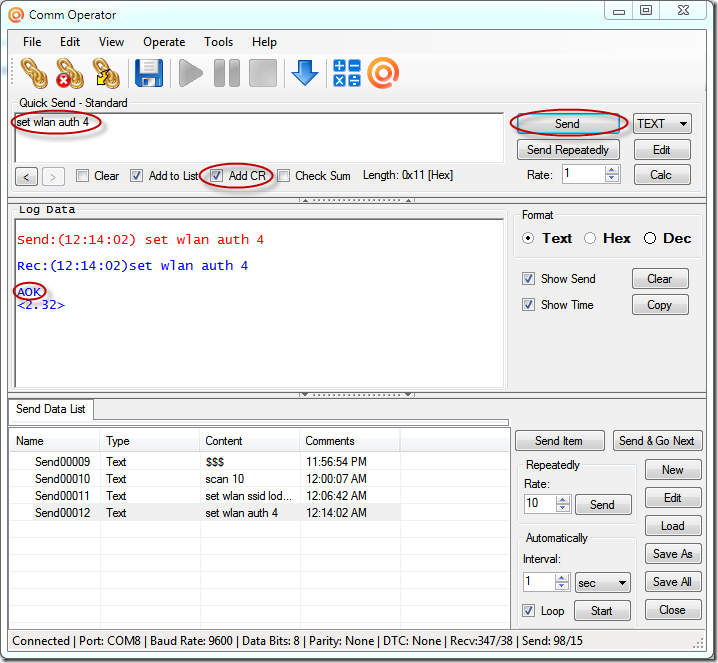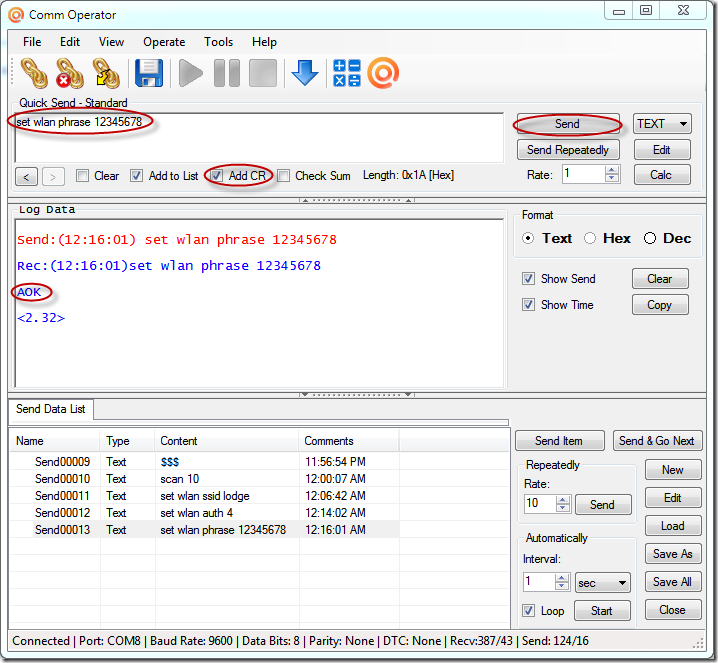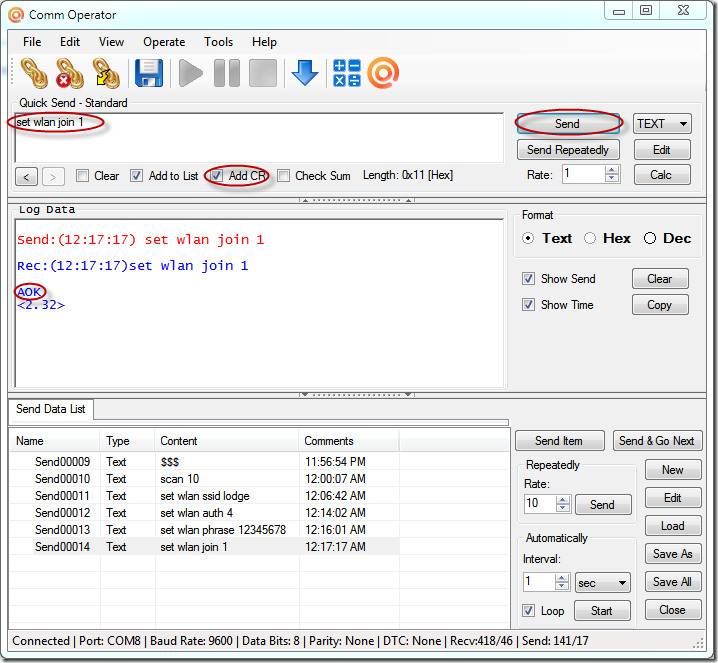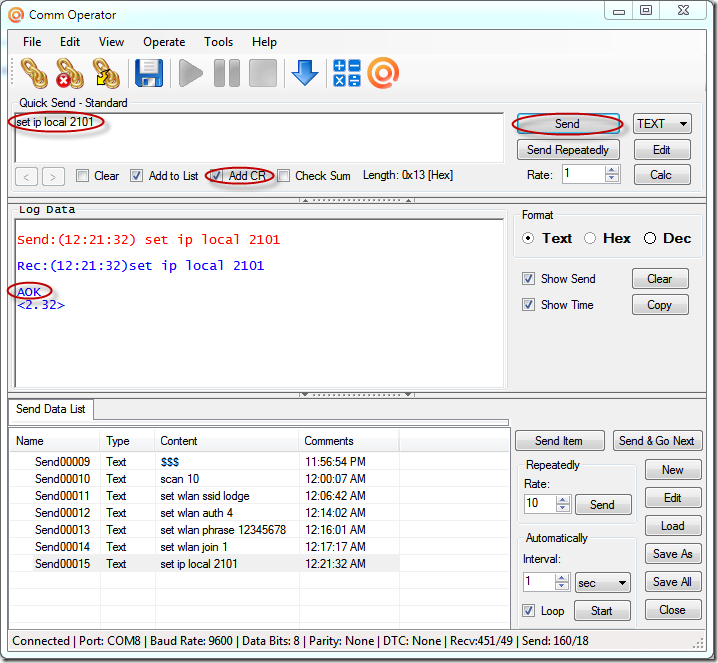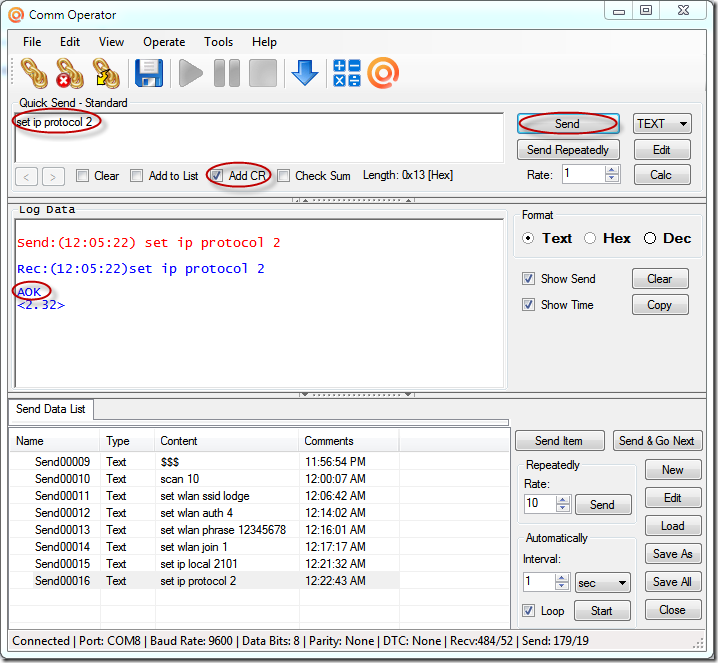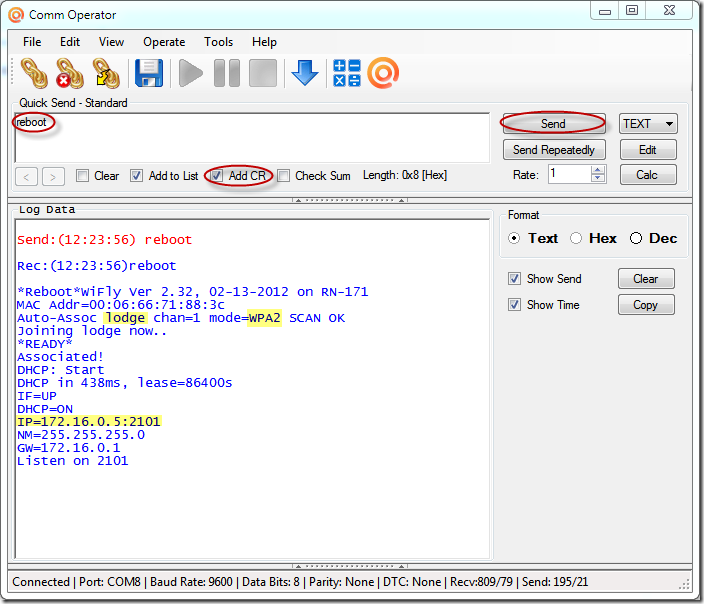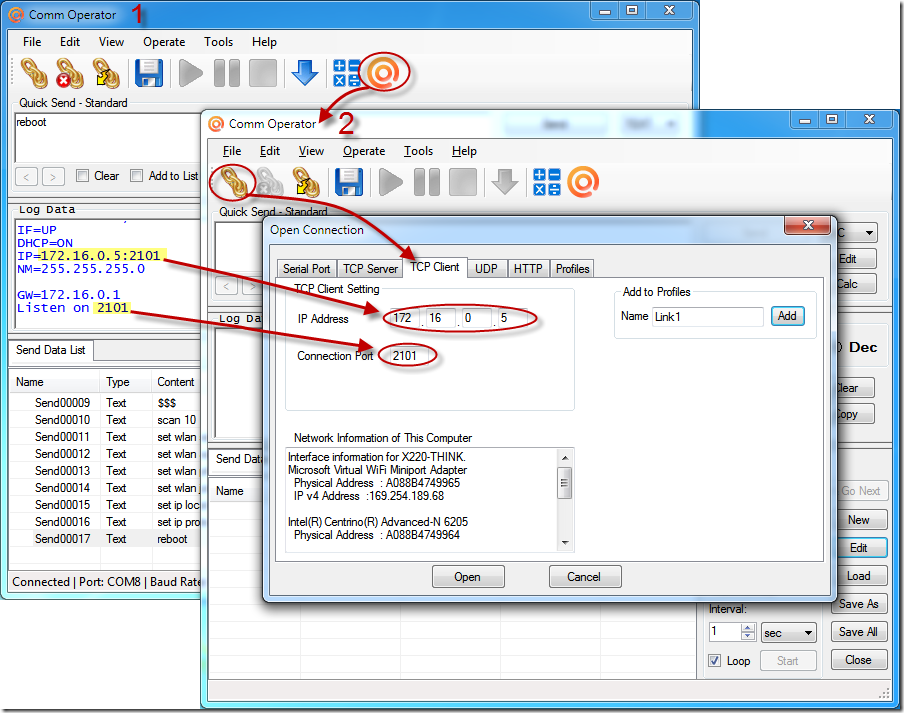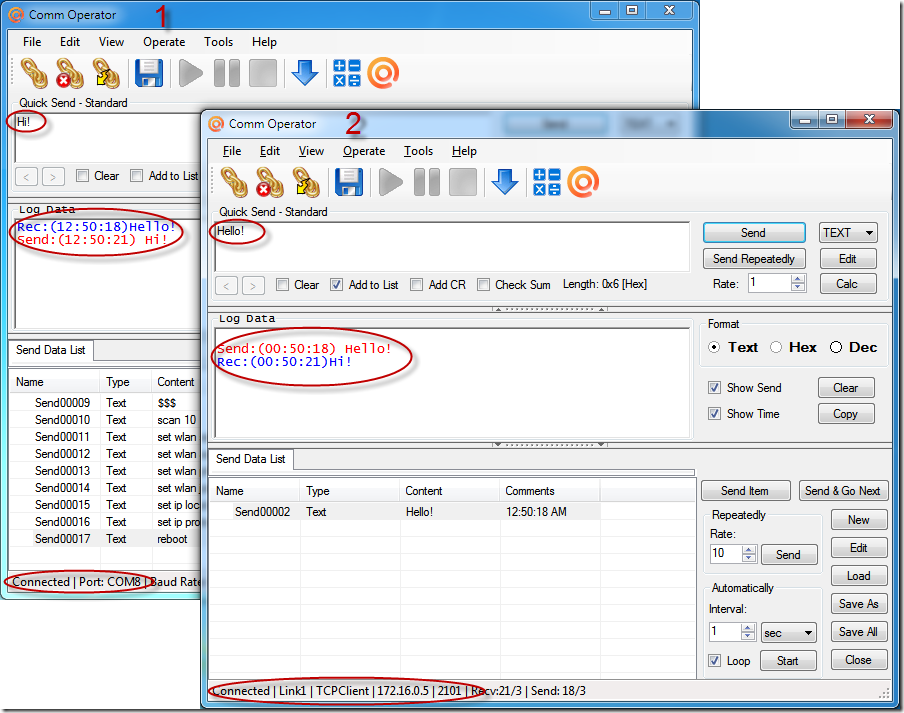Comm Operator makes it easy to configure WiFly wireless module to connect with Wi-Fi network.
It applies to the following modules.
WIFLY GSX
RN-131G, RN-131C, RN-134,
RN-121, RN-123 & RN-125, RN-370
WIFLY EZX
RN-171, RN-174, RN-XV
Firmware Version 2.32
Here is the link of the modules.
http://www.rovingnetworks.com/Roving_Network_Modules
Here are the Steps for Mapping wireless module’s serial port to TCP /IP port in network.
1. Connect the module with computer
2. Download, install and run Comm Operator.
3. Open USB Serial Port connecting with the module , select Baud Rate 9600, N, 8, 1.
4.Set format to Text and Carriage Return to 0A 0D.
5. Enter Command Mode
Upon power up, the device will be in data mode.
To enter command mode, send “$$$“. The module will return “CMD” indicating in command mode.
6. Scan available wireless network.
Send “scan <time><CR>”
7. Set wireless network to join. Here will be lodge.
Send “set wlan ssid lodge<CR>”
8. Set authentication mode. The value for WPA2PSK is 4.
Send “set wlan auth 4<CR>”
9. Set password, for WPA2PSK, need the following command.
Send “set wlan phrase 12345678<CR>”
10. Set join wireless network automatically.
Send “set wlan join 1<CR>”
11. Open a TCP Connection
Setup the module as a server. The module can accept incoming connection in this way. Here we setup the module listen the port 2101.
Send “set ip local 2101<CR>”
12. Set protocol to TCP IP
Send “set ip protocol 2<CR>”
13. Reboot the module. The module should show the connection information if it connected to wireless network.
Send “reboot<CR>”
14. Test communication with Comm Operator
Open another Comm Operator instance, setup TCP Client, IP 172.16.0.5 and port 2101
Send the data from the second Comm Operator instance, the data will show in the first Comm Operator instance. Send data from the first one , the data will all show in the second one.
That indicates the configuration for WiFly wireless module is successful!
Tips
All commands added in to Send Data List can be saved and reloaded.
Download Command List above and load in Comm Operator directly.