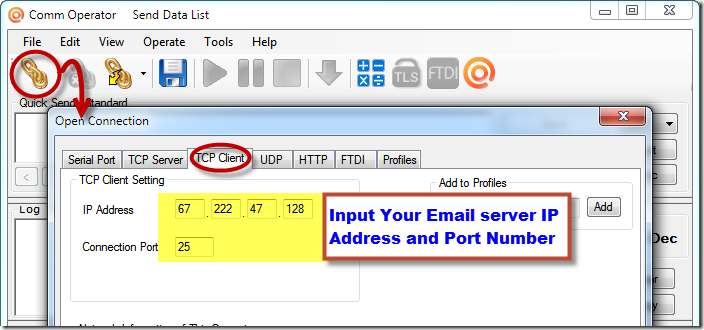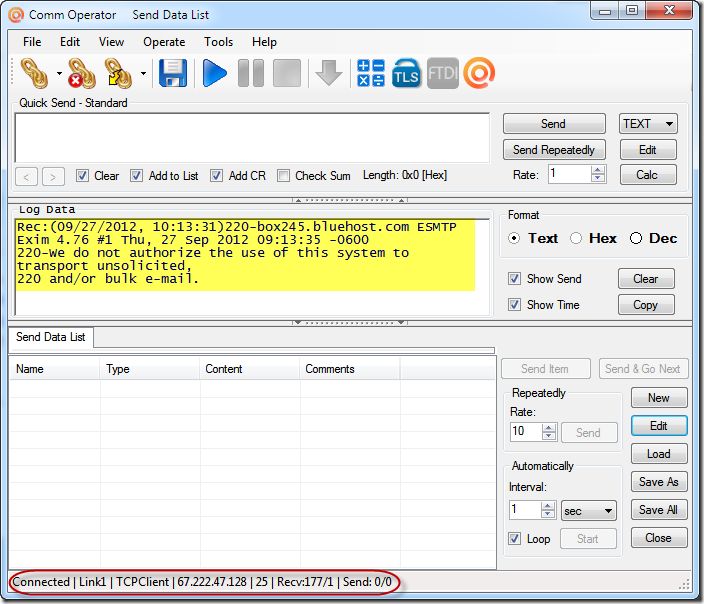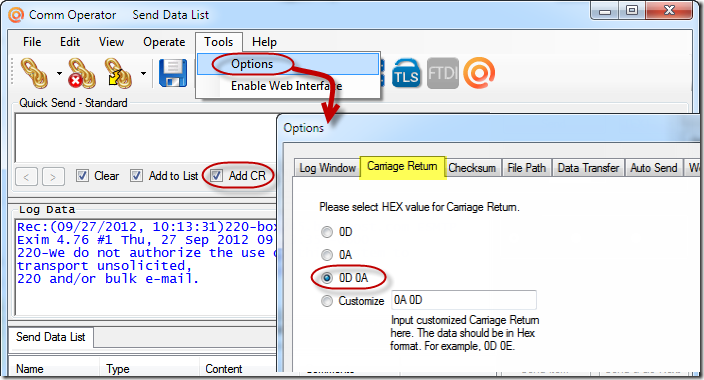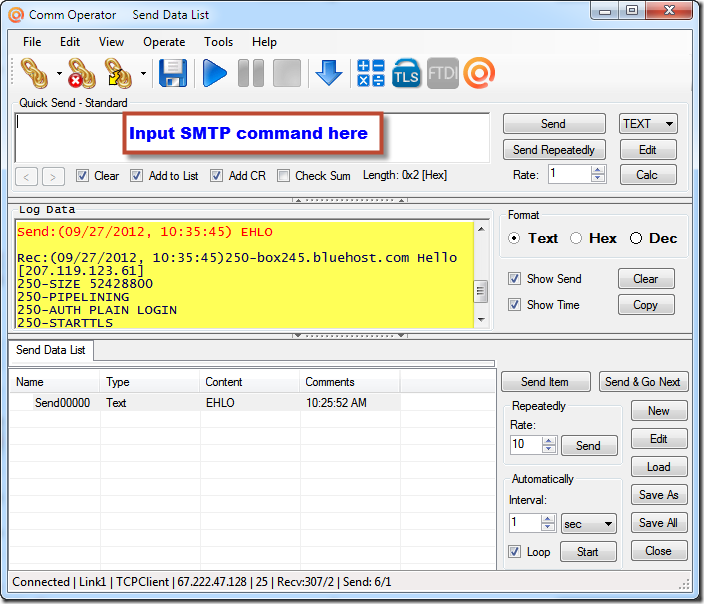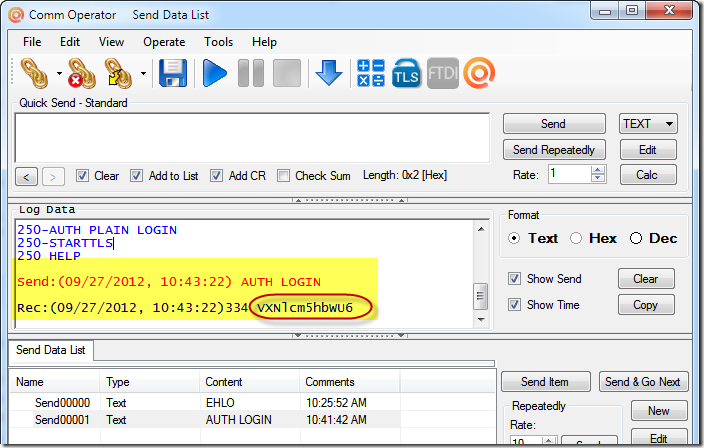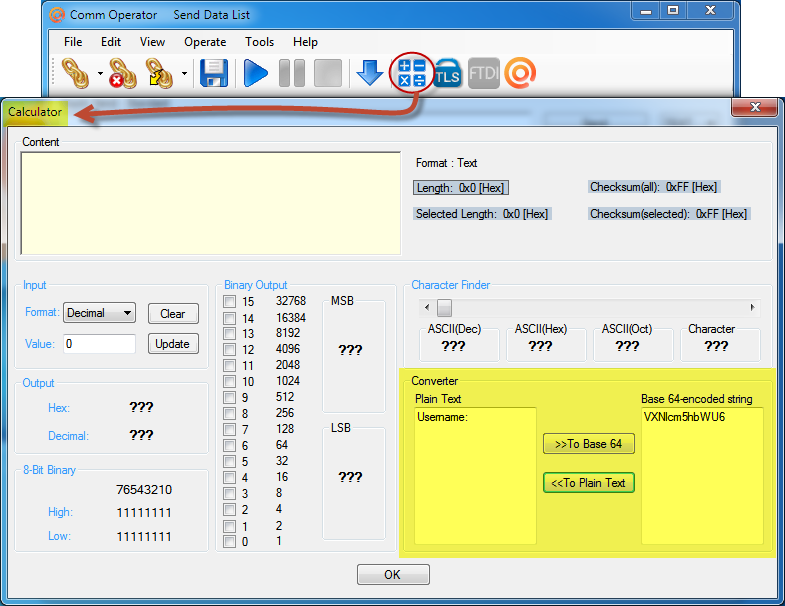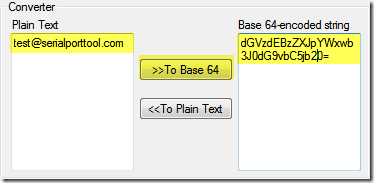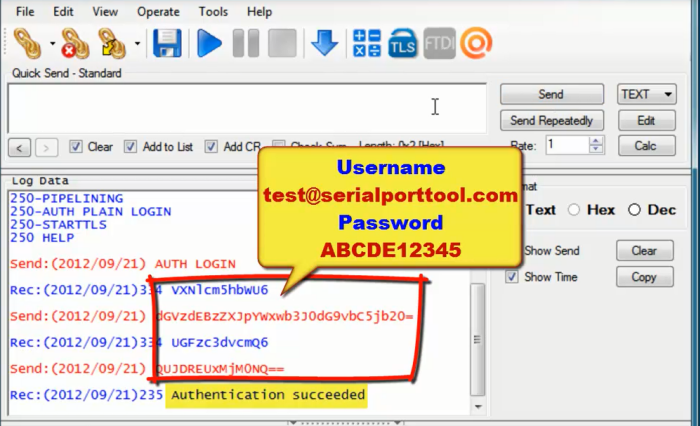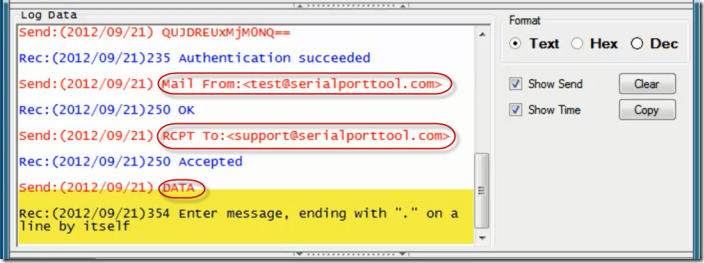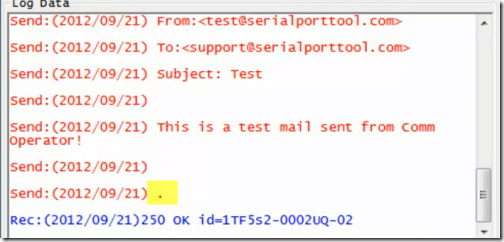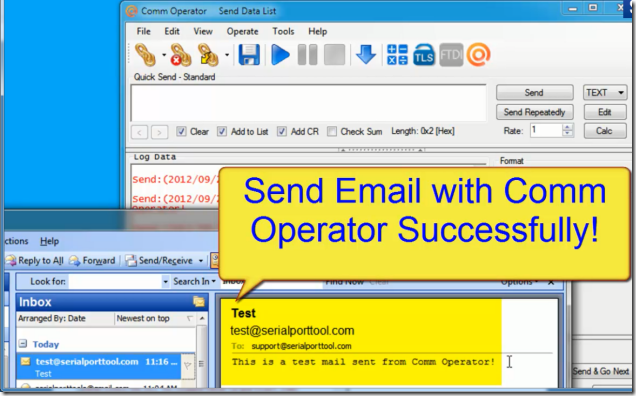It’s easy to test SMTP Protocol with Comm Operator. Here is the example about how to send Email with SMTP protocol in Comm Operator.
Run Comm Operator, and connect Comm Operator with your Email server IP address and Port Number.
You will receive message from your Email server.
Check “Add CR”, and open Tools –> Options –> Carriage Return page to select “0D 0A”.
Input SMTP command according to SMTP protocol, click Send button or ENTER key on your keyboard to send the SMTP command to your Email server. You will see the sent data and received data in the Log Data panel. Here “EHLO” is sent first.
After you send “AUTH LOGIN”, you will receive some base 64-encoded string. Copy it with “CTRL +C”.
Open Calculator, paste the string to get the plain text. You will see it’s “Username”. That indicates the Email server is asking you the Username. You also need send base 64-encoded string to the server. With the help of the Calculator, you can get your username’s string easily.
After you input the string of username (your Email account), you will be asked for password. It also shows in base 64-encoded string. Convert the password of YOUR email account with the Calculator. After you send the password string, if it’s correct, you will receive “Authentication succeeded”.
Note: This is just an example. Please use your only email account and password.
Send the command below.
“Mail From:<test@serialporttool.com>”
“RCP To:<support@serialporttool.com>”
“DATA”
You can send your email message now. Input “.” to end the message.
The Email is already sent! Check your email to be sure.
Here is the video about how to test SMTP protocol with Comm Operator.