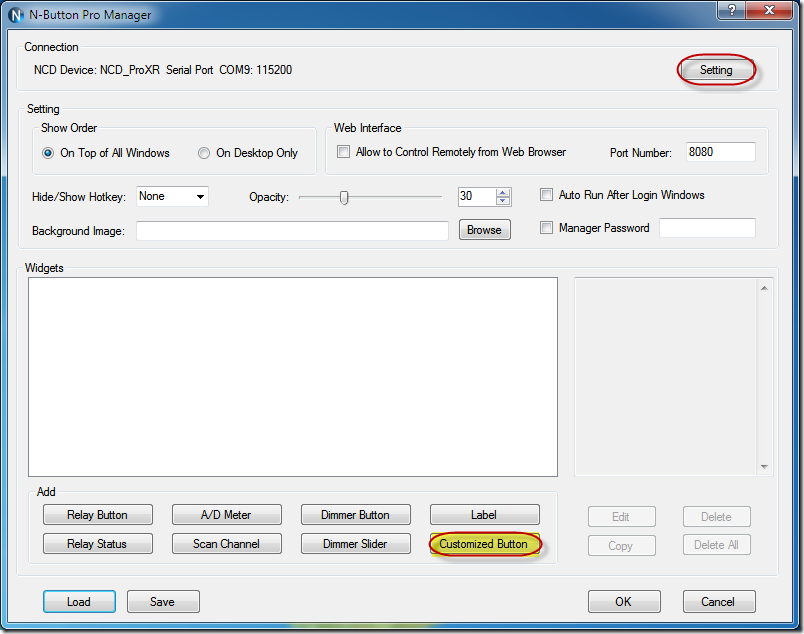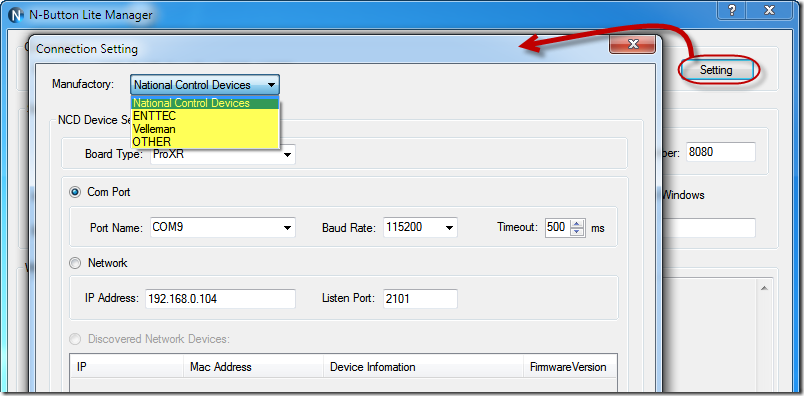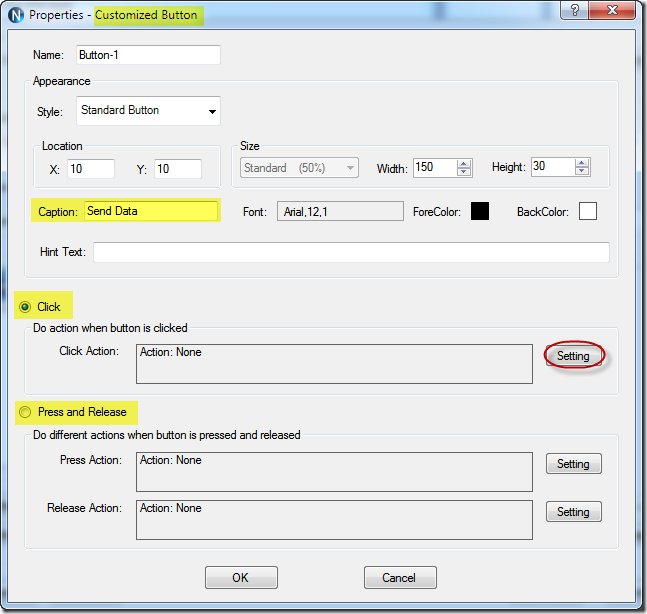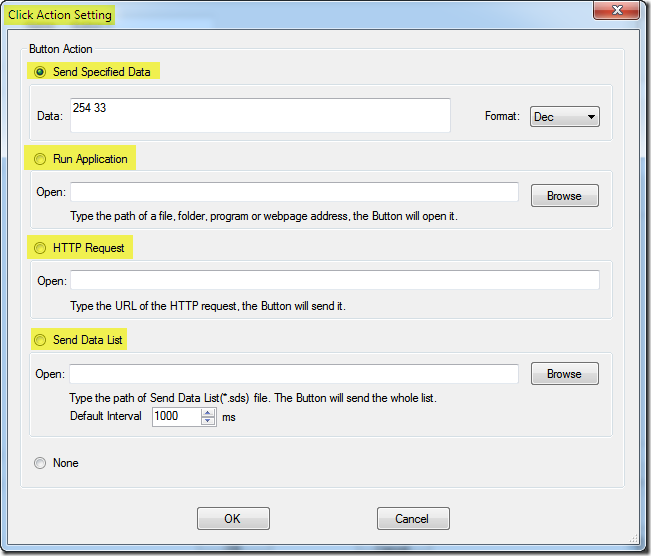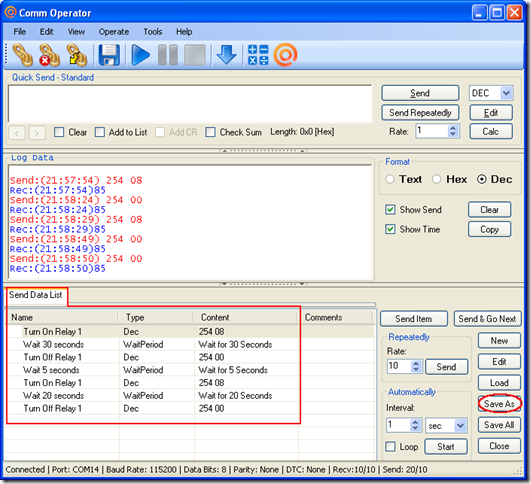N-Button Pro and N-Button Lite make it possible to control your serial port/USB or network devices without any programming!
You can send the specified data, run applications, send http requests or send data lists.
Here are the steps to create Customized Button widget.
1. Download N-Button Pro or N-Button Lite and install it. Double click the N-Button Pro/Lite icon to run it. N-Button Pro/Lite Manager will be shown on your screen.
2. Click Setting button to select the Manufactory of your device, and select connection method between your device and computer, Serial Port/USB or Network.
3. Click Customized Button on N-Button Pro/Lite Manager to open Properties – Customized Button dialog. Set the button’s appearances and action for click or press and release.
4. Click Setting button to open Click/Press/Release Action Setting dialog. Select one of the options to set the action for the Customized Button. It can be set to Send Specified Data, Run Application, send HTTP Request or Send Data List.
5. Click OK to return N-Button Manager dialog. The Customized Button is added to the manager panel. Click OK to finish adding button. The Customized Button will float on you desktop now. Click the button to send your specified data to your connected device.
Note: The data list file (*.sds) can be created by our Comm Operator software. Here is an example.