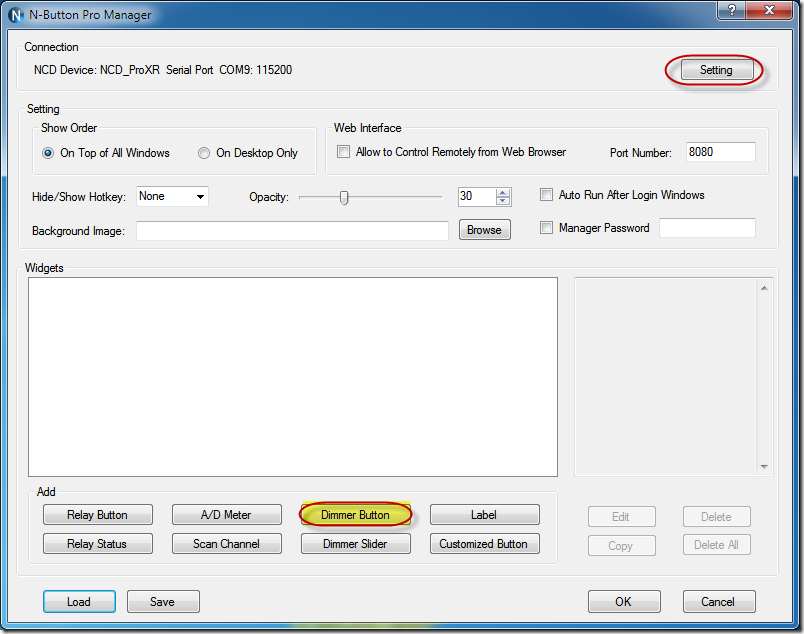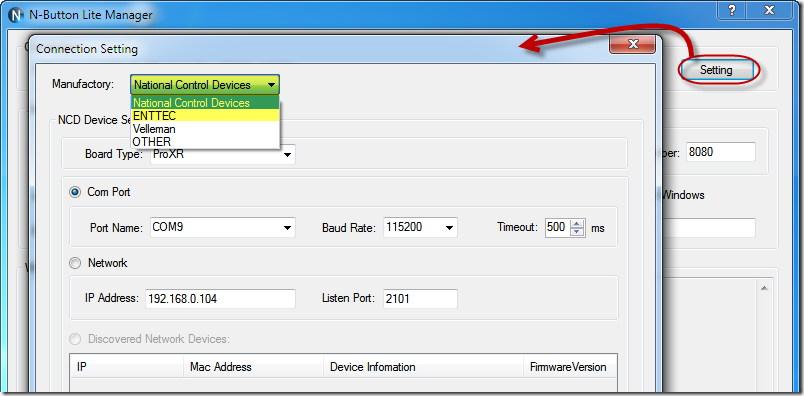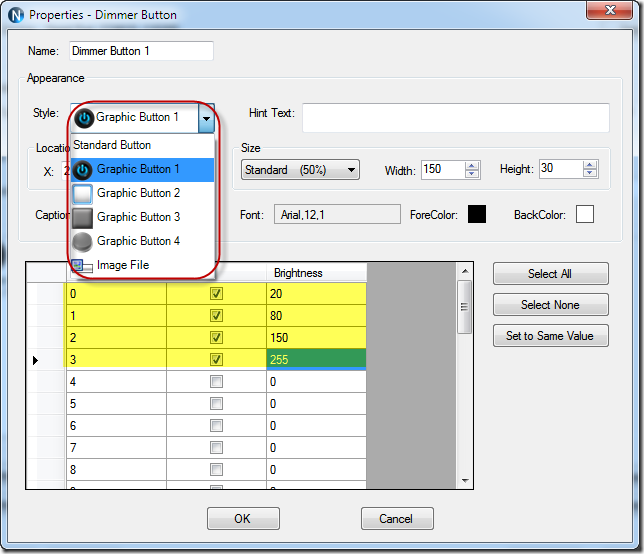N-Button Pro and N-Button Lite make it possible to control your devices without any programming.
The latest version of N-Button Pro/Lite supports widgets to control NCD Pulsar, ENTTEC DMX Pro and DMX 512 devices. After no more than ten clicks, Dimmer Button will be created on your desktop. Then, you can click the created Dimmer Button to control your dimmer.
Here are the steps to create Dimmer Button widget for your NCD Pulsar or ENTTEC DMX devices.
1. Download N-Button Pro and N-Button Lite and install it. Double click the N-Button Pro/Lite icon to run it. N-Button Pro/Lite Manager will be shown on your screen.
2. Click Setting button to select the Manufactory, National Control Devices or ENTTEC, and select connection method between your device and computer, Serial Port/USB or Network.
3. Click “Dimmer Button” on N-Button Pro/Lite Manager to show Properties – Dimmer Button dialog to set channel and appearance for Dimmer Button widget. It’s easy to set different value for each channel.
4. Click OK button to return to N-Button Pro/Lite Manager. Click ”Dimmer Button” to add more widgets with different settings. Click OK button on N-Button Pro/Lite Manager, you will see the Dimmer Button widget floating on your desktop.
When you click the Dimmer Button widget, your device will be controlled as your settings.