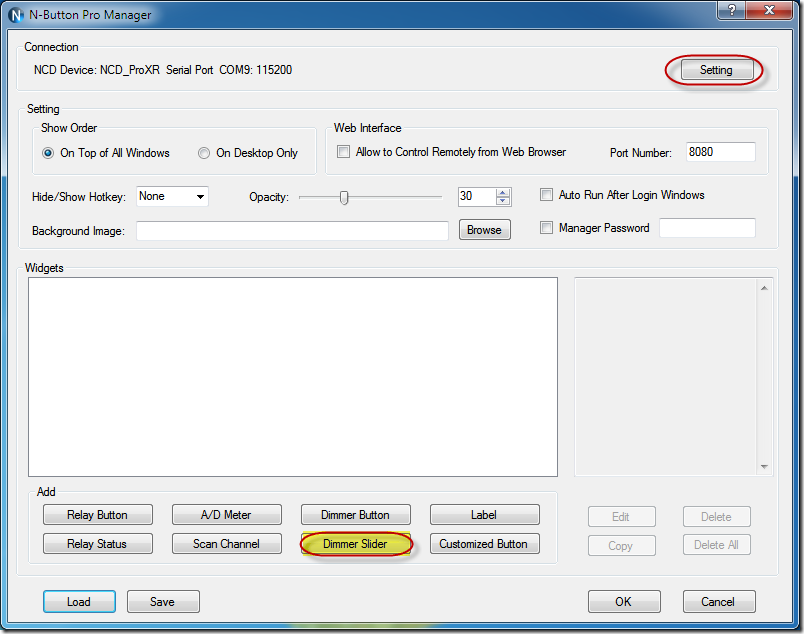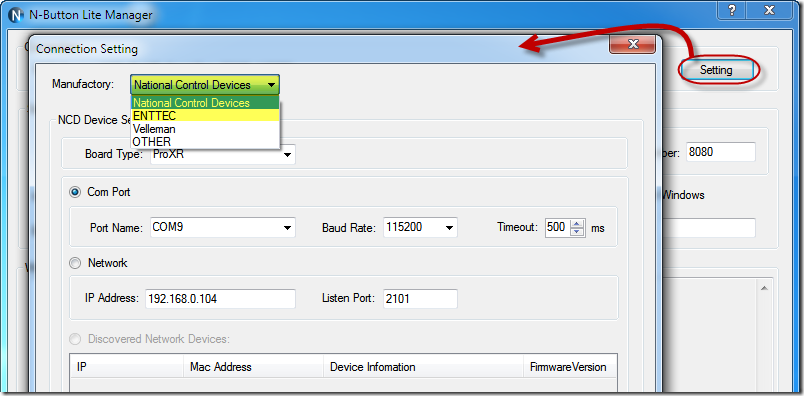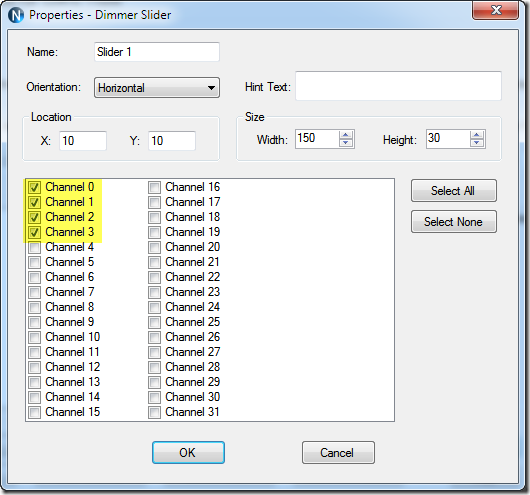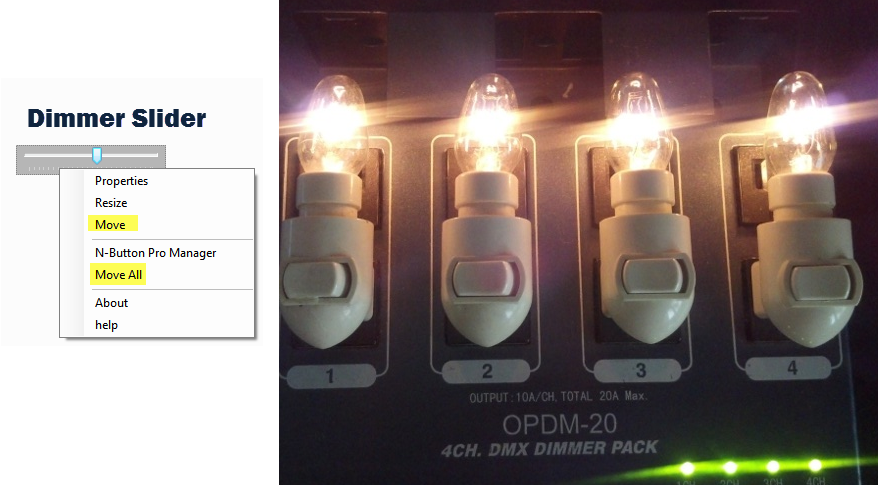N-Button Pro and N-Button Lite make it possible to control your devices without any programming.
The latest version of N-Button Pro/Lite supports widgets to control NCD Pulsar, ENTTEC DMX Pro and DMX 512 devices. After no more than ten clicks, Dimmer Slider can be created on your desktop. Then, you can click the created Dimmer Slider to control your dimmer pack.
Here are the steps to create Dimmer Slider widget for your NCD Pulsar or ENTTEC DMX devices.
1. Download N-Button Pro and N-Button Lite and install it. Double click the N-Button Pro/Lite icon to run it. N-Button Pro/Lite Manager will be shown on your screen.
2. Click Setting button to select the Manufactory, National Control Devices or ENTTEC, and select connection method between your device and computer, Serial Port/USB or Network.
3. Click “Dimmer Slider” on N-Button Pro/Lite Manager to show Properties – Dimmer Slider dialog to set channel and appearance for Dimmer Slider widget.
4. Click OK button to return to N-Button Pro/Lite Manager. Click ”Dimmer Slider” to add more widgets with different settings. Click OK button on N-Button Pro/Lite Manager, you will see the Dimmer Slider widget floating on your desktop.
Your device will be controlled as you drag the slider.
Note: Be sure NOT select Move or Move All for the widget, then the slider can be dragged.