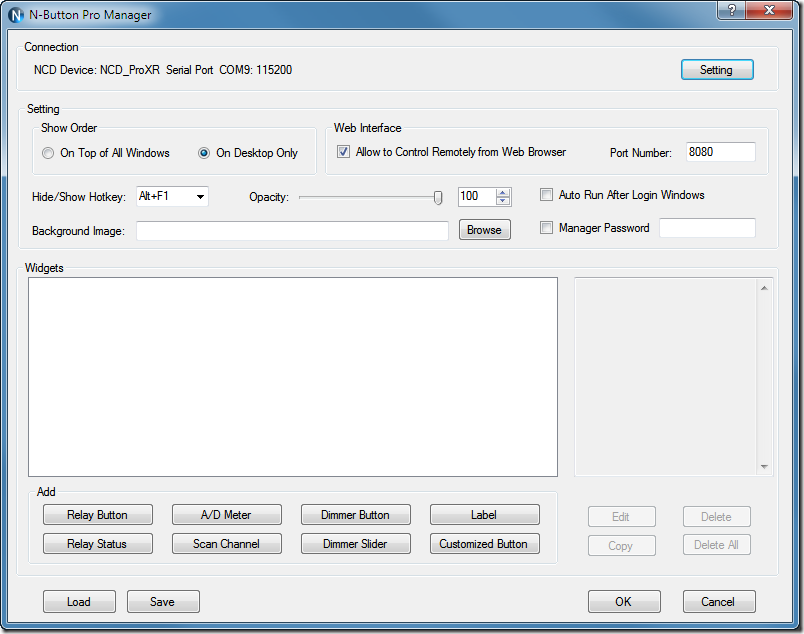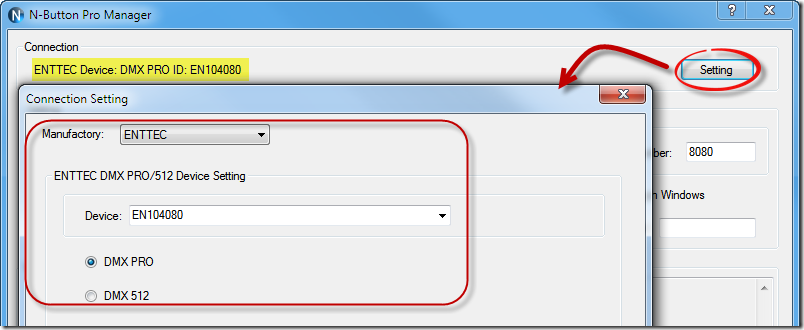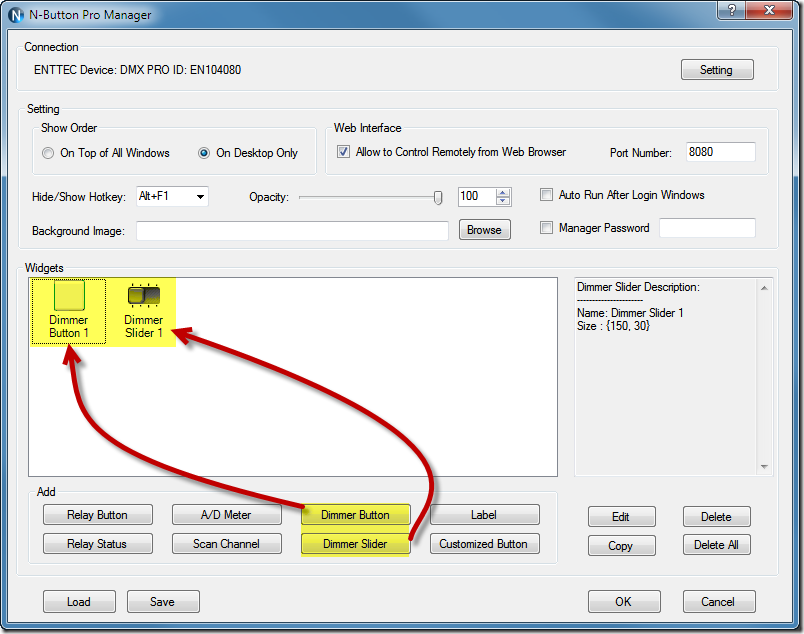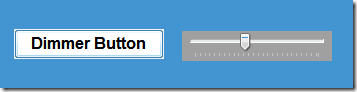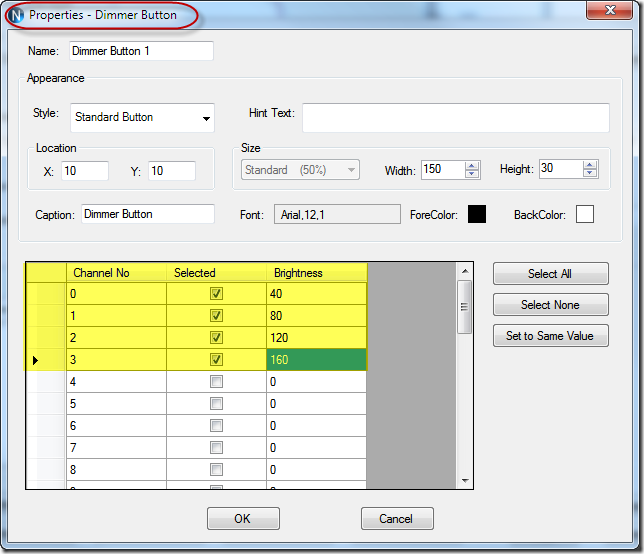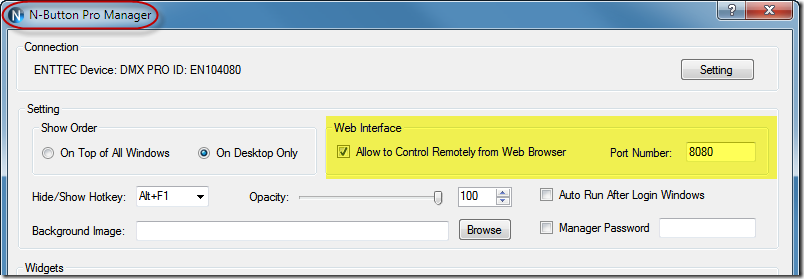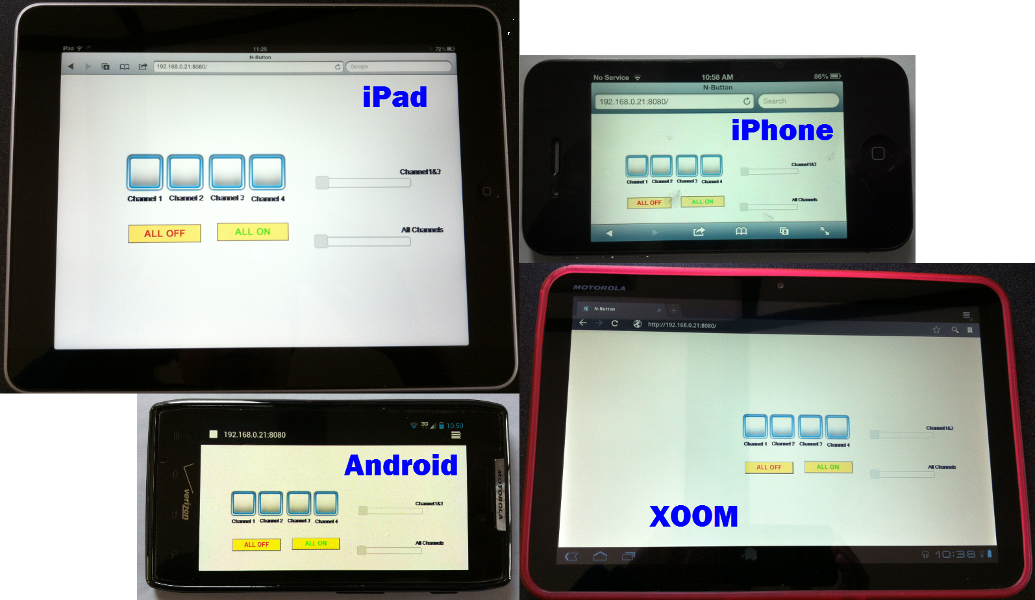N-Button Pro/Lite software allow you to control DMX Dimmer Pack without any programming! It’s only in 2 minutes to create dimmer button or dimmer slider to control your DMX Dimmer Pack. The DMX Dimmer Pack can also be controlled remotely through web browser anywhere with your handy devices, iPhone, iPad and Android devices.
Here are the steps to control DMX Dimmer Pack with N-Button Pro/Lite software.
1. Download and install N-Button Pro or N-Button Lite software.
2. Connect DMX Dimmer Pack with your computer.

3. Run N-Button Pro or N-Button Lite to show the Manager panel. Click Setting button to select the ENTTEC DMX device.
4. Click Dimmer Button to add a Dimmer Button widget; click Dimmer Slider to add a Dimmer Slider widget.
5. Click OK to create the widgets. The Dimmer Button and Dimmer Slider will be shown on your desktop. Click the button or drag the slider bar to control your DMX dimmer pack.
More dimmer button or dimmer slider can be added to create your own DMX Dimmer Pack controller without any programming.
Difference between Dimmer Button and Dimmer Slider:
One Dimmer Button can be set to control one channel or multiple channels of DMX Dimmer Pack. It’s easy to set different brightness value for each channel.
Dimmer Slider can also be set to control one channel or multiple channels of DMX Dimmer Pack. The channel will be controller by dragging the slider bar.
To control your DMX dimmer pack remotely, “Allow to Control Remotely from Web Browser” must be selected on the Manager panel.
On any computer or portable devices that connect with internet, open web browser and input the IP address and Port Number of the computer that runs N-Button Pro/Lite software. For example, 192.168.0.21:8080
You will see the Dimmer Button and Dimmer Slider. They can be clicked to control your DMX Dimmer Pack.
Here is the video about how to control DMX Dimmer Pack with N-Button Pro software.