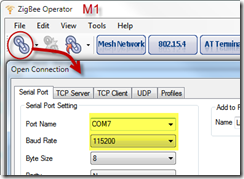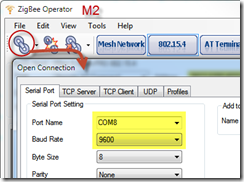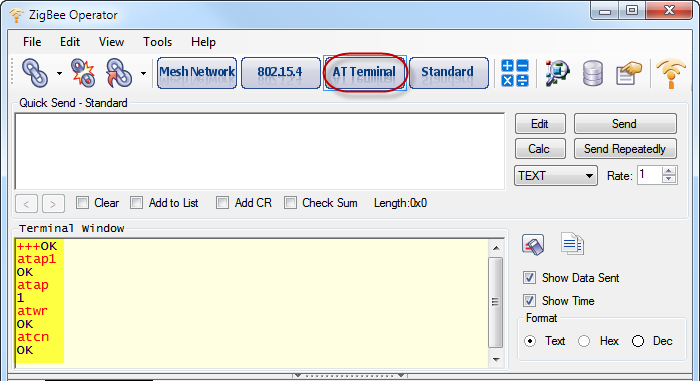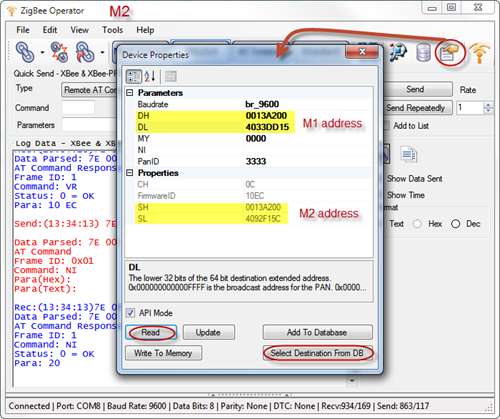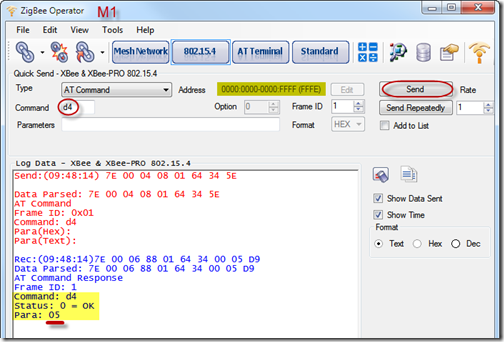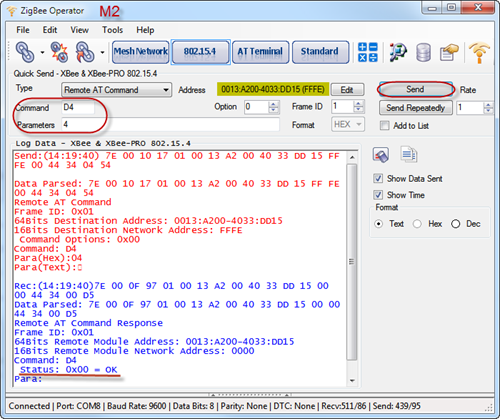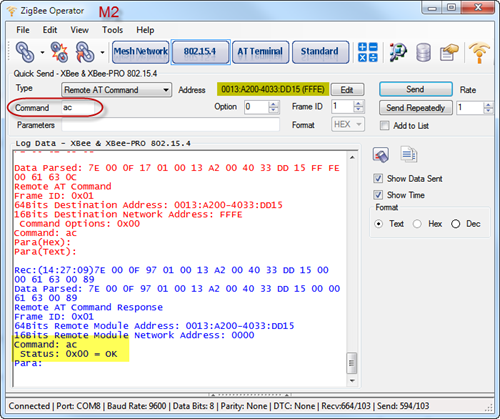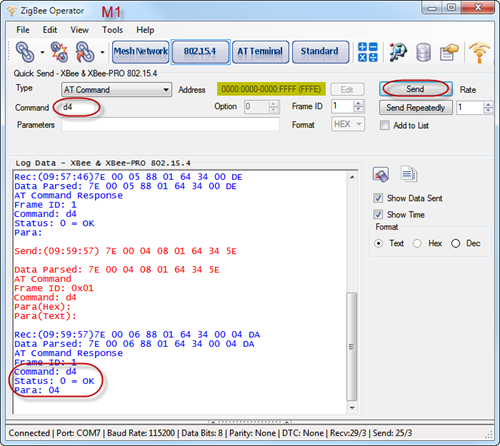ZigBee Operator is a professional tool to learn, research, develop and test Digi’s ZigBee/XBee module. It implements both API encoder and decoder for Digi’s XBee & ZigBee Mesh and 802.15.4. Both AT and API commands are supported.
It’s so easy to send AT commands in API mode with ZigBee Operator comparing with X-CTU software. You don’t need input the long command packet and calculate the checksum. You only input the short command text and parameter according to the XBee Command Reference Tables. ZigBee Operator makes it so easy to configure, develop or test for XBee, ZigBee, 802.15.4 modules.
Here are the sample steps for how to send Remote AT command for DIO4 Configuration:
1. Download and install ZigBee Operator.
2. Connect two XBee 802.15.4 modules with your computer by ZigBee to Serial Port adapters.
3. Run two ZigBee Operator applications, open the COM Port connected with above two XBee modules separately, and select the right baud rate for them. Here Module 1 is connected with COM 7, and Module 2 is connected with COM 8.
4. On both of ZigBee Operator (M1 and M2), click “AT Terminal” button to show Terminal Window. Type the AT Commands to make sure it’s in API mode.
5. Click “Device Properties” icon on ZigBee Operator-M2 to show Device Properties dialog. You can read the address of Module 2 directly. The address of Module 1 can also be read like this on ZigBee Operator (M1). Here, we will use Module 2 to remote control Module 1, the destination address already be selected from the Device Data Base form on Device Properties dialog below.
| Module 1 address: | Module 2 address: |
| SH = 0013A200 | SH = 0013A200 |
| SL = 4033DD15 | SL = 4092F15C |
6. On ZigBee Operator – M1, click “802.15.4” button to show Quick Send – XBee & XBee –PRO 802.15.4 panel, and select AT Command for command type.
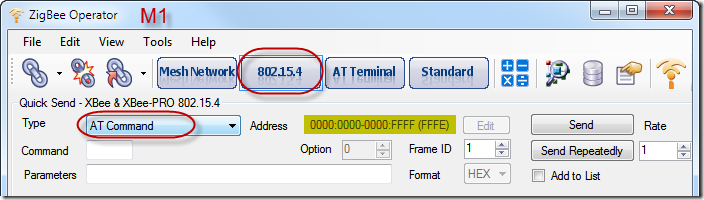
7. On ZigBee Operator – M2, click “802.15.4” button to show Quick Send – XBee & XBee –PRO 802.15.4 panel, and select Remote AT Command for command type. Click Edit button to input or select address of remote XBee module (M1).
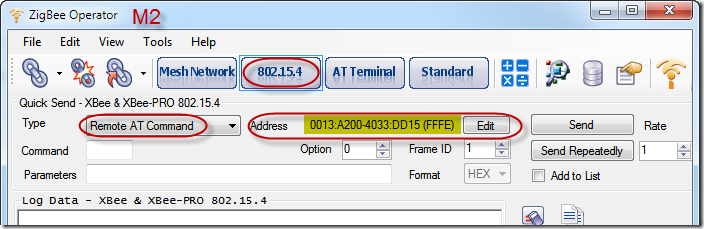
8. “D4” is the AT Command for DIO4 Configuration. On ZigBee Operator – M1, input D4 for the command and click Send button. You will see all Send and Receive information in Log Data panel. Here, the current DIO4 parameter of Module 1 is 5, that means DIO 4 digital output is high. At this moment, the LED5 on the adapter of Module 1 is off.
9. On ZigBee Operator – M2, input D4 command with parameter 4 to set DIO4 digital output of Module 1 to low remotely.
The Remote AT Command is sent successfully. However, the LED5 on adapter of Module 1 has no any change. After sending AC command you will see the LED5 is on now.
10. On ZigBee Operator – M1, send the D4 command again to make sure the current parameter of DIO4 has been changed to 4 remotely.
Following above steps, you can send other remote AT commands in API mode with ZigBee Operator.