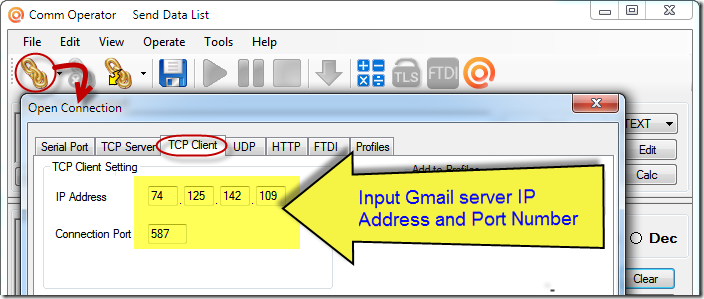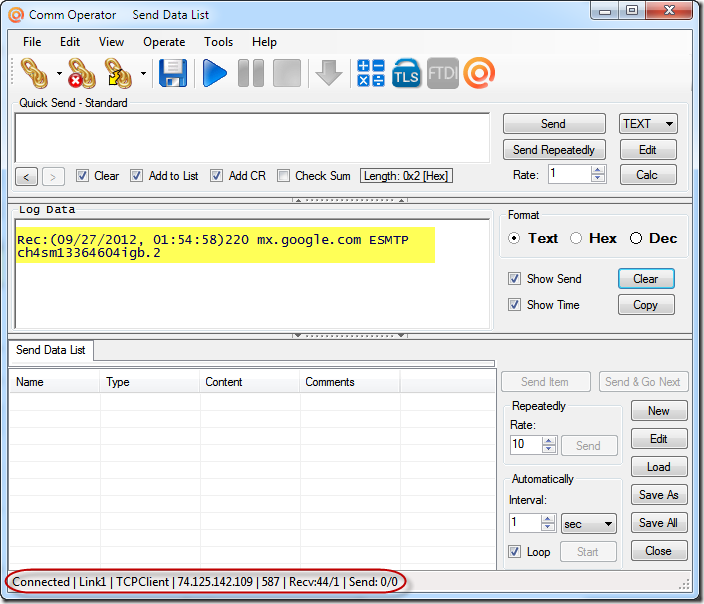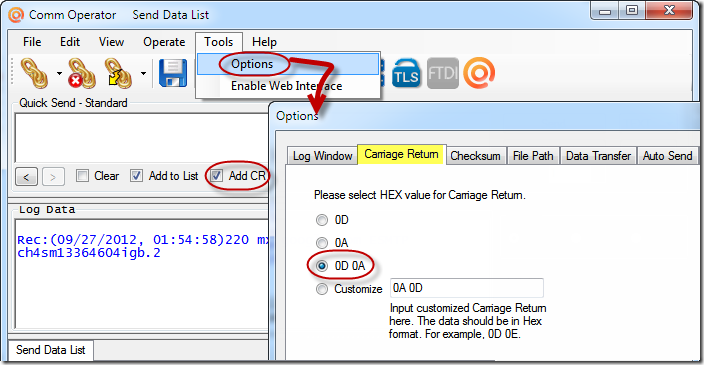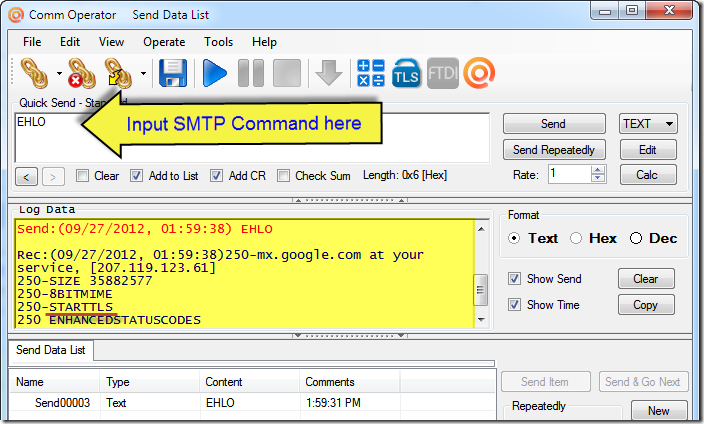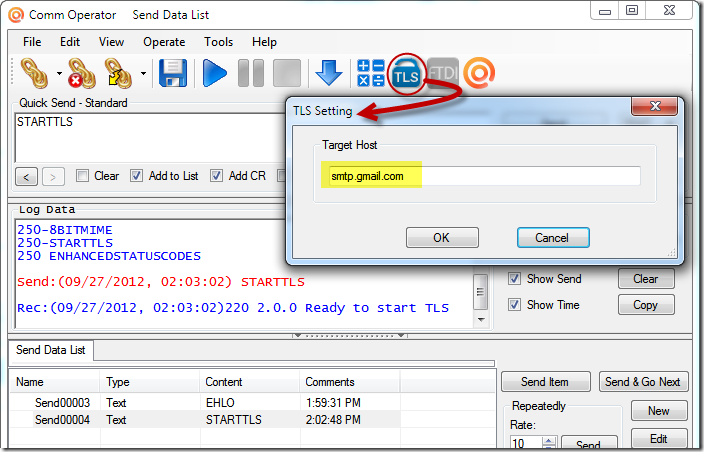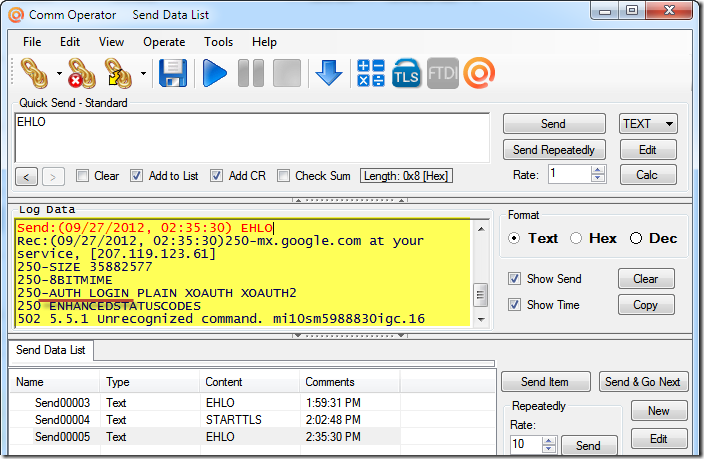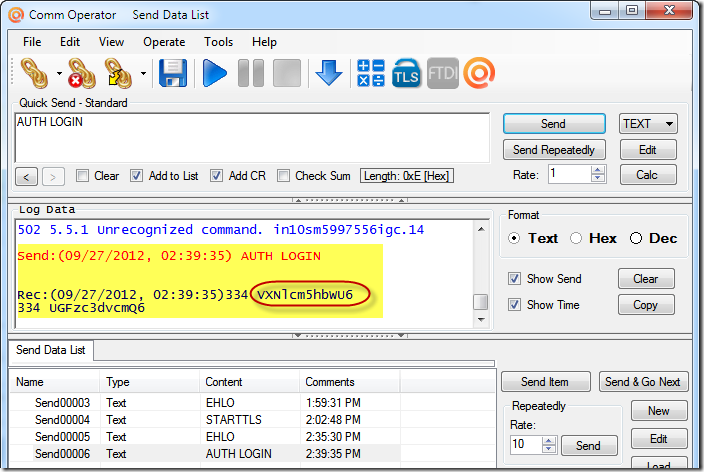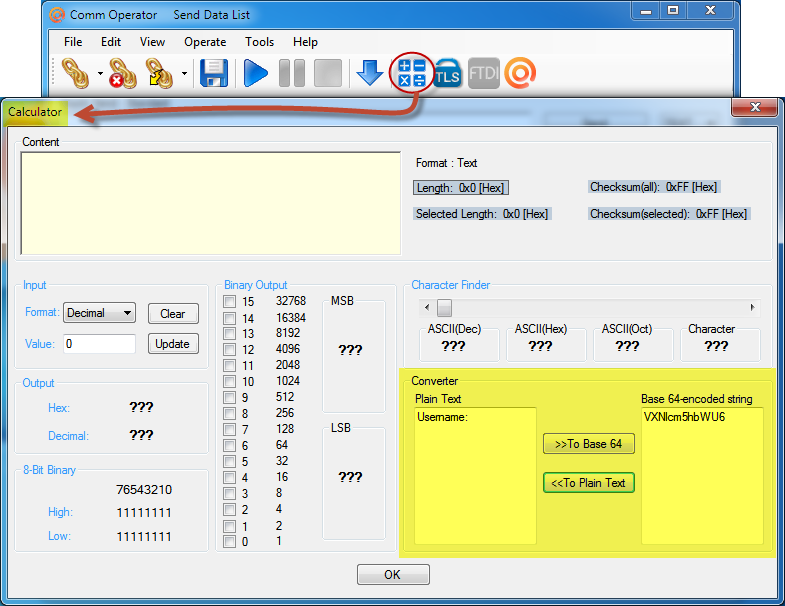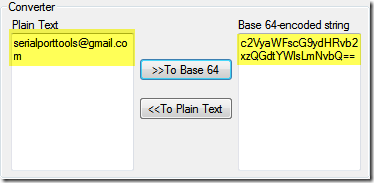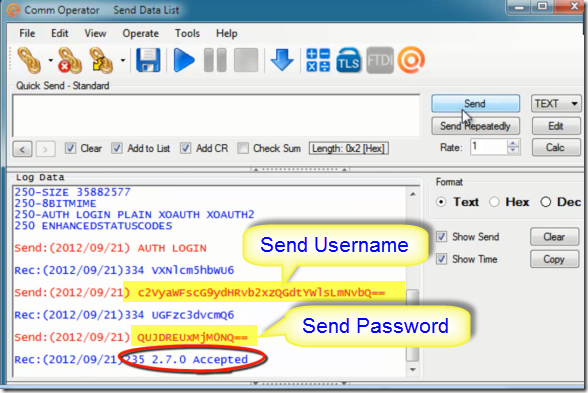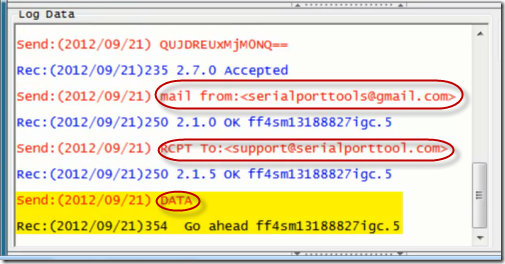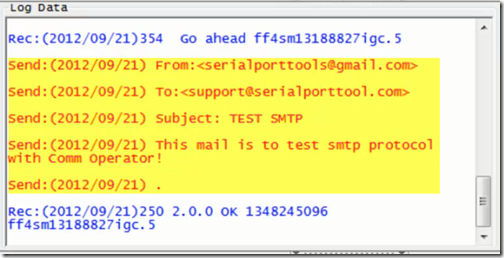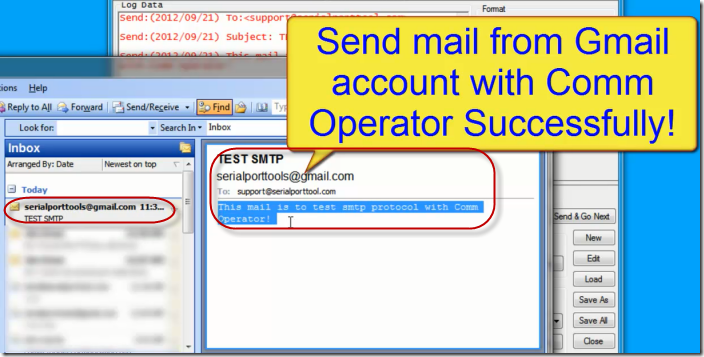Comm Operator supports TLS (Transport Layer Security).
Here is the example about how to send Gmail with SMTP protocol in Comm Operator.
Run Comm Operator, and connect Comm Operator with Gmail server IP address and Port Number.
You will receive message from Gmail server.
Check “Add CR”, and open Tools –> Options –> Carriage Return page to select “0D 0A”.
Input SMTP command according to SMTP protocol, click Send button or ENTER key on your keyboard to send the SMTP command to Gmail server. You will see the sent data and received data in the Log Data panel. Here “EHLO” is sent first.
Send “STARTTLS”, and click “TLS” button to show TLS setting panel. Input “smtp.gmaill.com”, click OK button to start TLS.
Send “EHLO” again.
After you send “AUTH LOGIN”, you will receive some base 64-encoded string. Copy it with “CTRL +C”.
Open Calculator, paste the string to get the plain text. You will see it’s “Username”. That indicates the Gmail server is asking you the Username. You also need send base 64-encoded string to the server. With the help of the Calculator, you can get your username’s string easily.
After you input the string of username (your Gmail account), you will be asked for password. It also shows in base 64-encoded string. Convert the password of YOUR Gmail account with the Calculator. After you send the password string, if it’s correct, you will receive “Accepted”.
Note: This is just an example. Please use your only Gmail account and password.
Send the command below.
“mail from:<serialporttools@Gmail.com>”
“RCP To:<support@serialporttool.com>”
“DATA”
You can send your email message now. Input “.” to end the message.
This mail is already sent! Check your mail box to be sure.
Here is the video about how to test SMTP Gmail with Comm Operator.