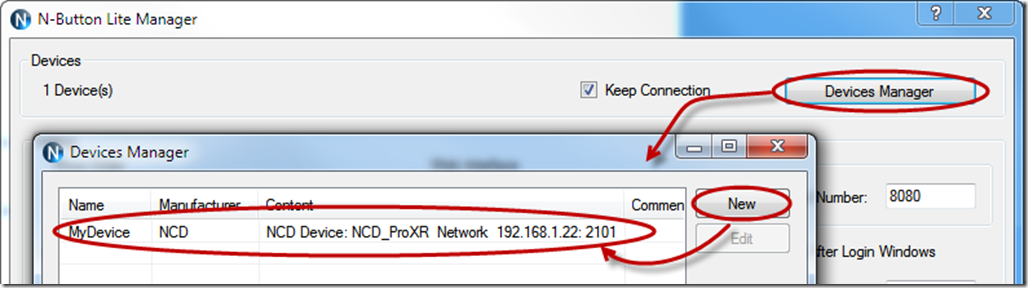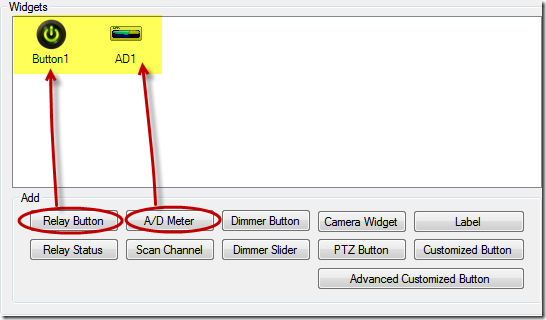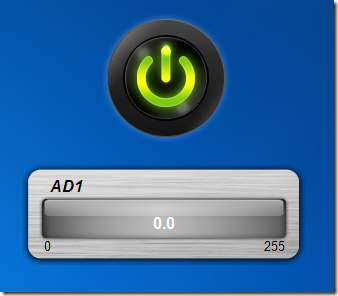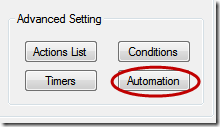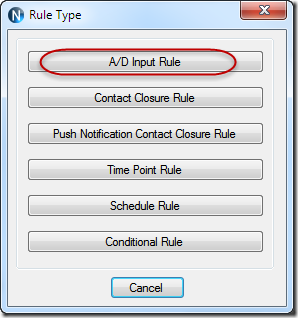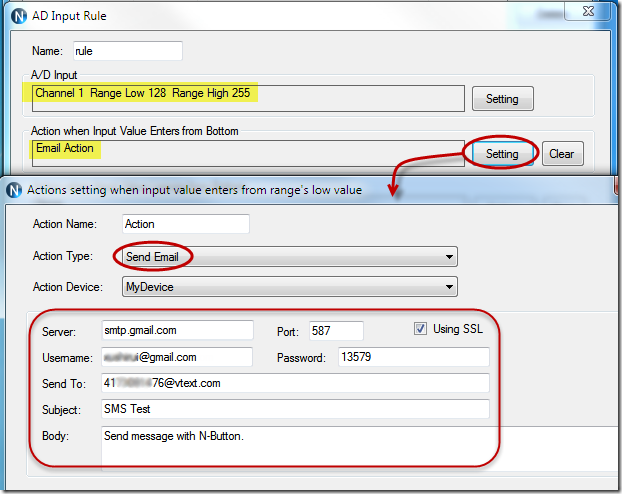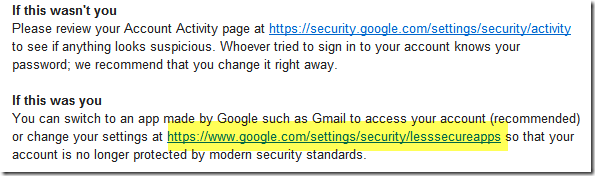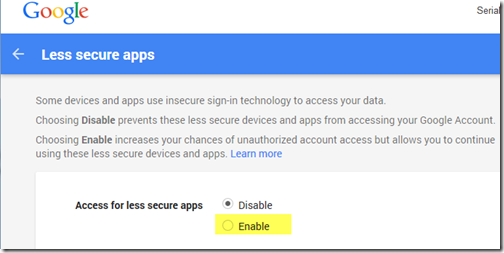N-Button Pro/Lite software supports Automation. It makes so easy to control your relay boards or other devices automatically according to the rules.
So far, N-Button Pro/Lite supports the following rules: A/D Input, Contact Closure, Push Notification Contact Closure, Time Point, Schedule, and Conditional.
Here is the example for N-Button sends you text message to your phone automatically once the AD input value is changed.
1. Connect your relay board with your computer, and run N-Button Pro/Lite.(Ignore this, if you use Time Point or Schedule rules)
2. Open N-Button Pro/Lite Manager, add the relay board to Devices Manager.
3. Add a Relay Button and AD Meter to control Relay 1 and AD 1.
4. Click OK on N-Button Pro/Lite Manager to show the Relay Button and AD Meter on your desktop. Click the button or change the AD input to make sure they work well.
5. Open N-Button Pro/Lite Manager again. Click Automation in Advanced Setting area to set rule for Automation.
6. Click New on Automation Setting panel to show Rule Type panel. Select AD Input Rule.
7. On AD Input Rule panel, set A/D Input range and the Action when the input value changes.
Select Send Email for Action Type. Input the information of your email sever and your phone.
Here shows the setting to send message to Verizon mobile phone from Gmail.
Note:
If you use Gmail to send email or text message, please change Access for less secure apps to Enable in your Gmail account.
You might receive a mail from Google with the content below.
You need to open the highlight link and select Enable. The default setting is Disable.
8. After finishing all above settings, you will receive a message on your phone once the AD input value changes to 128-255.
See Also:
Email to Text Message with N-Button
Send Email/Text Message with Push Notification Board and N-Button