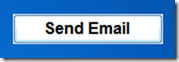Here are the steps for how to send Email or text message with N-Button Pro/Lite.
1. Download and install N-Button Pro or N-Button Lite.
2. Run N-Button Pro/Lite to show N-Button Pro/Lite Manager panel.
3. Click Customized Button to show Properties – Customized Button panel.
4. Select Click –>Setting to show Click Action Setting.
5. Select Send Email for action type, and input all information for sending and receiving email.
Here is the example to send text message to Verizon cell phone from Gmail account. You also can send with other Email to any email address you want, as long as you know the Sever setting and the email address format for your cellular phone carrier.
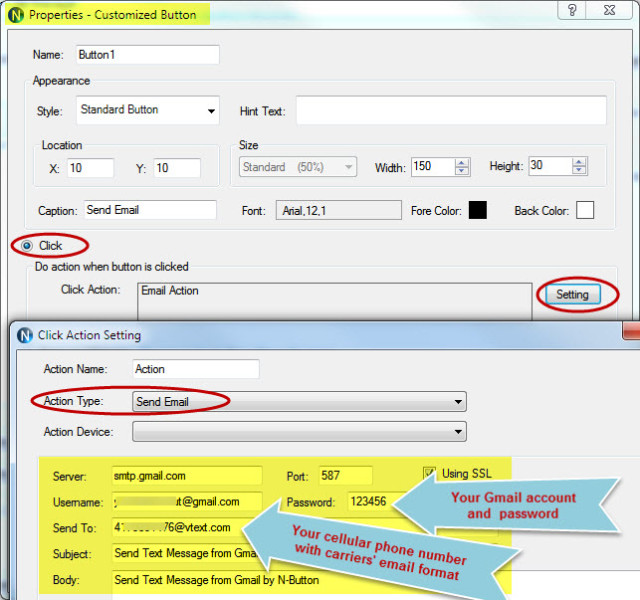
6. You will get a Button on your desktop after above settings.
7. You will receive a text message once you click the Button, if all your setting is correct.
Note:
Gmail can not be used in N-Button, since Google no longer supports the third-party access since June 2022. You can use other email.
Here is the setting sample for Hotmail or Outlook.
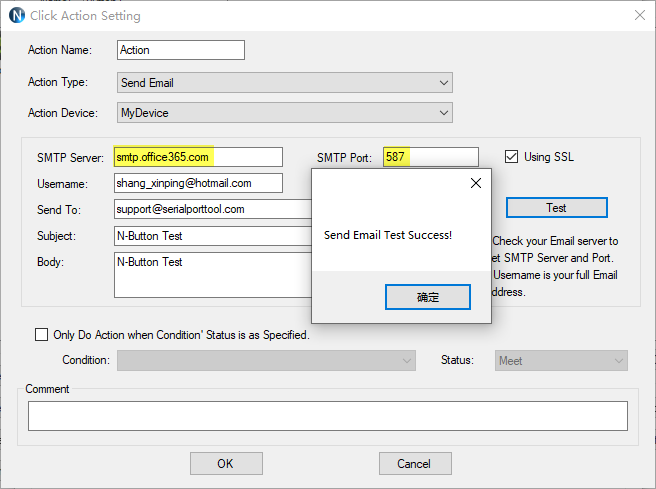
Another sample:
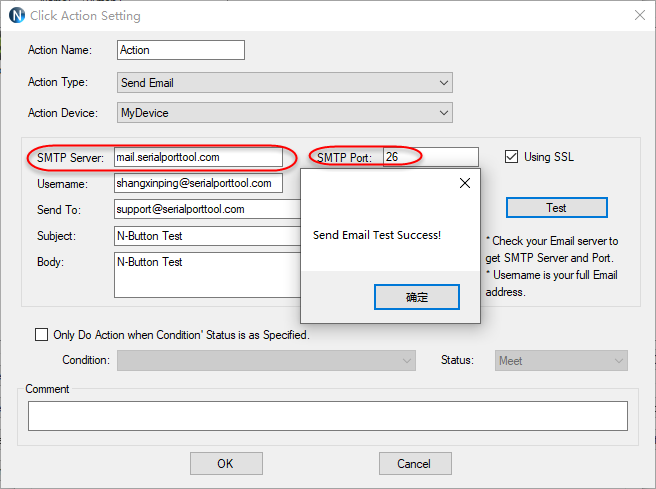
Once you know how to send email or text message with N-Button Pro/Lite, you can set it with other functions in N-Button, such as Automation, Conditions, to get text message automatically when some actions happen.
See Also:
N-Button Automation Application – Send Text Message
Send Email/Text Message with Push Notification Board and N-Button