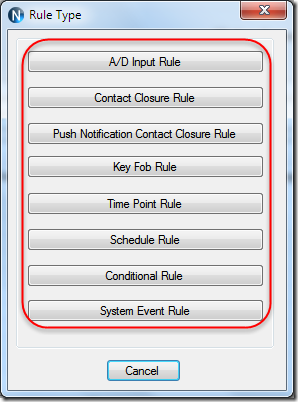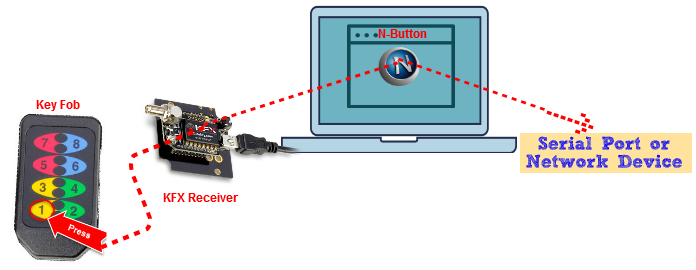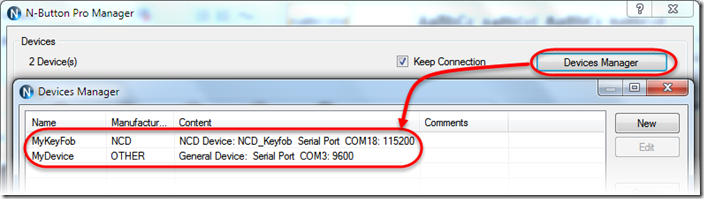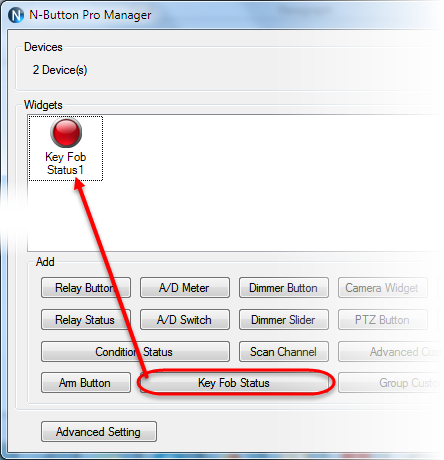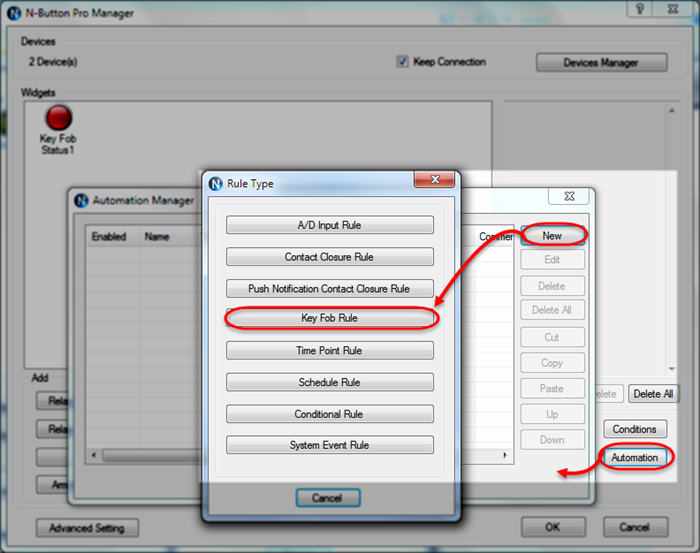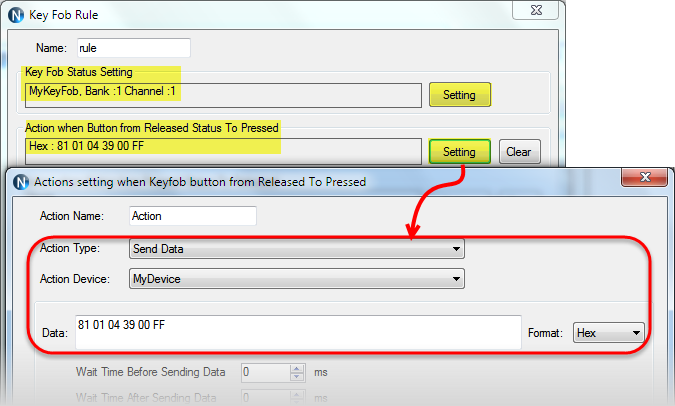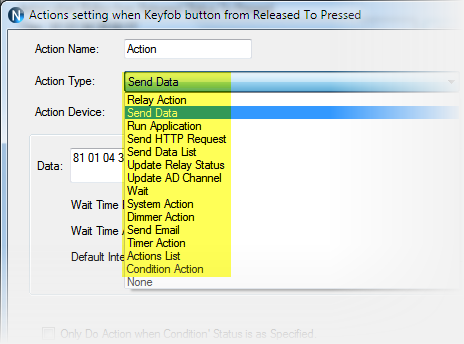N-Button Lite/Pro has Automation feature, which allows you to control relays or other devices automatically according to selected rules.
N-Button supports Key Fob of National Control Devices. Every Key Fob should be paired with a KFX Receiver Module. The KFX Receiver Module must be plugged into the ZIGMO, which acts as an interface between your computer and the KFX Receiver.
Here is the example for how to control device with Key Fob Rule automatically, that is to send data when press down key fob button. You need know How to Use Key Fob Status widget first.
Task: Send Hex data ( 81 01 04 39 00 FF) to connected device when press down key fob button 1.
Step 1: Install N-Button Lite or Pro, and connect your Key Fob and your Device with computer.
Step 2: Run N-Button, add the Key Fob and Device to Devices Manager.
Step 3: Create a Key Fob Status widget for key fob button 1, and be sure the key fob button 1 works well when pressed down. (see How to Use Key Fob Status )
Step 4: Click Automation button, add Key Fob Rule.
Step 5: On Key Fob Rule panel, click Setting button to select Key Fob button/channel, select Action for when button is pressed, shown as below.
After all above steps, you have finished the Automation setting for Key Fob Rule. Now, press the button 1 on key fob, the Hex data 81 01 04 39 00 FF will be sent to MyDevice.
You can set the key fob buttons to do different actions supported by N-Button. That means you can execute all list actions just by pressing key fob buttons remotely.