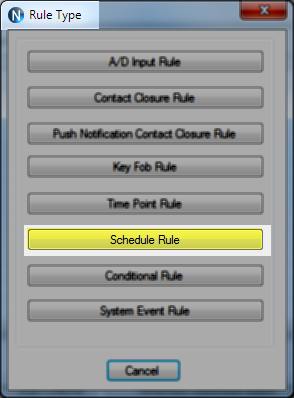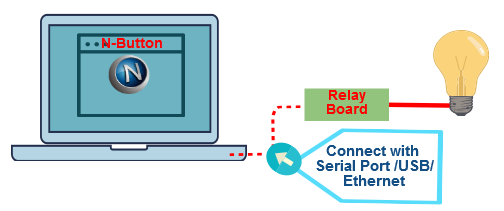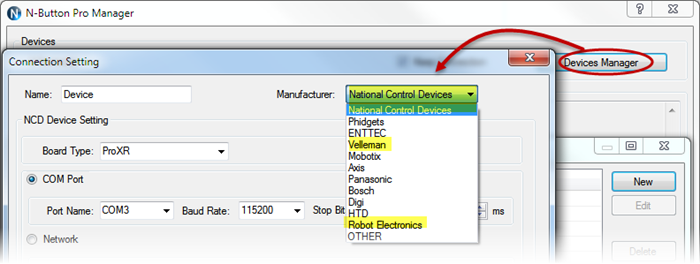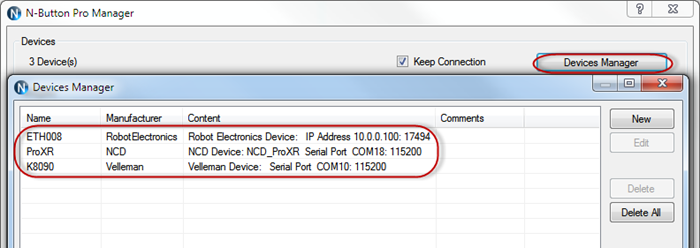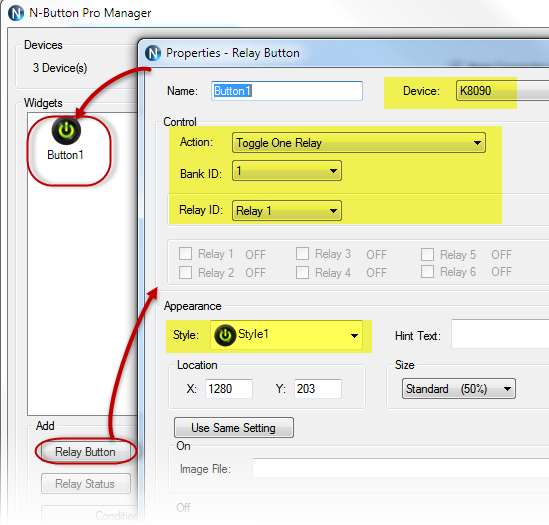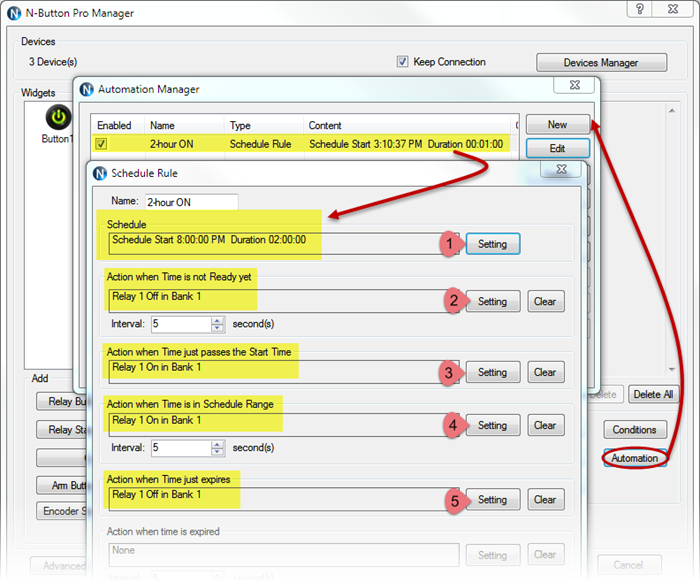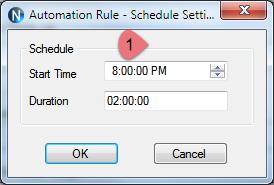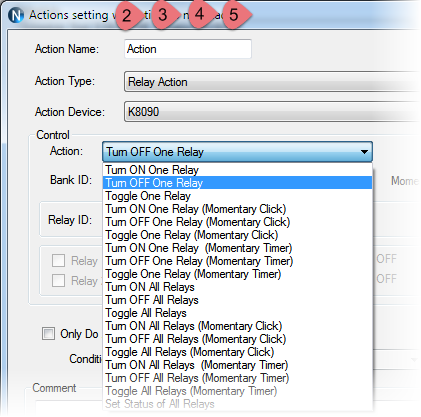N-Button Lite/Pro automation feature allows you to control relays or other devices automatically according to different rules. Here will show you how to use Schedule Rule to control light.
Example: Turn on the light at 8:00pm – 10:00pm everyday.
To control the light with your computer, actually, it is to control the relay, which connected with the light, with N-Button software. So, connect relay board with your light first.
You can choose relay board with Serial Port, USB, or Ethernet interface from National Control Devices, Robot Electronics, or Velleman, which are now supported in N-Button.
Here are the steps for how to control the light/relay with N-Button software
Step 1: Install N-Button Lite or Pro, and connect relay board with computer.
Step 2: Run N-Button, add the relay board to Devices Manager. Here three relay boards/devices are added to show the different interfaces. Only one of them will be used later to control the light.
Step 3: Add Relay Button widget to test the connection. Be sure the light will be turned on or off when you click the Relay Button on your desktop.
Step 4: Click Automation button on N-Button Pro/Lite Manager, add Schedule Rule. Set rule 2-hour ON to turn relay on start from 8:00pm, and duration 2 hours, shown as below. Set the actions/status of relay when time is before Start time, just on Start Time, between the duration, and after the duration.
After all above steps, you have finished the Automation setting. Now, the light will be turned on automatically during 8:00pm – 10:00pm.
You can set other Automation Rules to control your light or any other devices connected with relay board according to above steps.