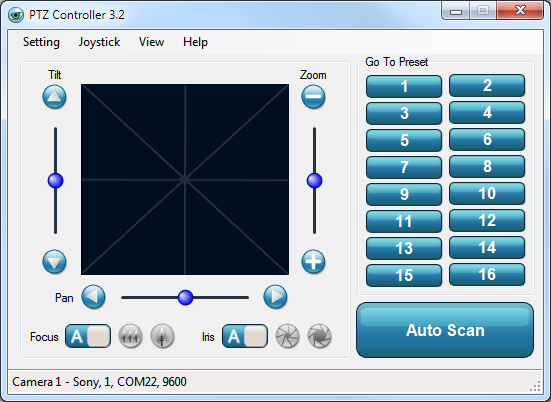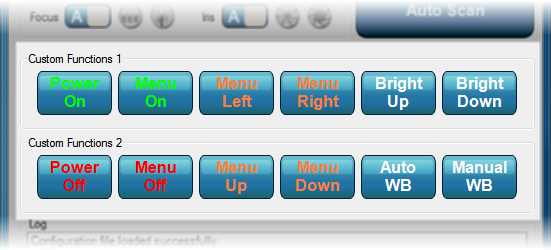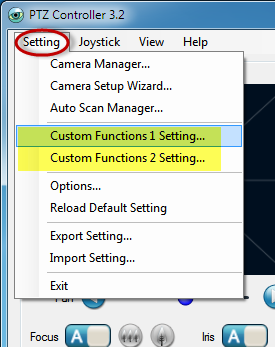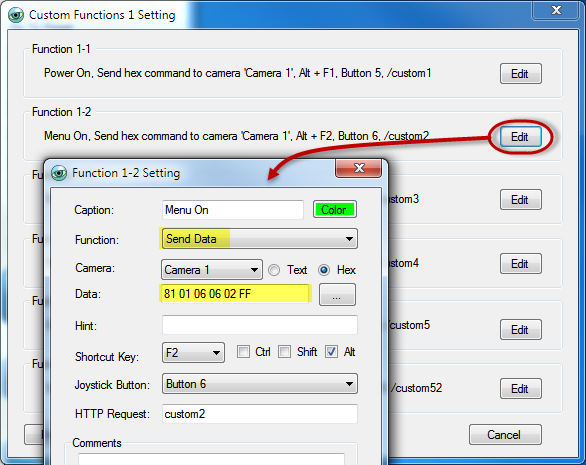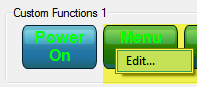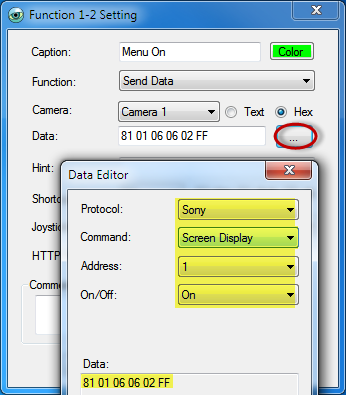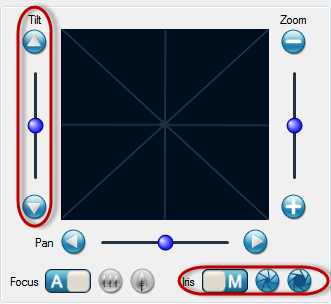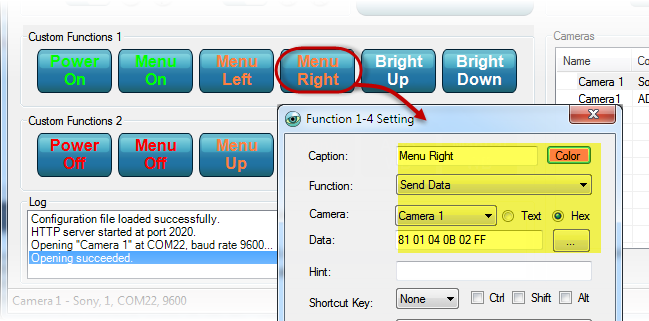PTZ Controller works with Sony VISCA protocol. It’s easy to control Pan/Tilt/ Zoom, Focus, Iris, Presets, and Auto Scan for VISCA cameras.
It also supports up to 12 Custom Buttons to allow you set up special command to control your VISCA camera.
Here will show you how to set up Custom Button to control On Screen Display (OSD) Menu.
Click Setting –>Custom Functions 1 Setting to show the setting panel.
Click Edit button for the Custom Button to show Function Setting panel.
On Function Setting panel, edit Caption, select Send Data, and input the Menu On/Off Command if you know the command. Click OK to confirm the setting.
According to the Sony VISCA protocol, here are the commands for Menu On/Off.
- Menu On: 8x 01 06 06 02 FF
- Menu Off: 8x 01 06 06 03 FF
Another way, right-click the Custom Button, and click Edit pop-up menu to show the setting panel directly.
You can also select OSD menu on/off command from PTZ Controller built-in Data Editor. The data/command will be list automatically.
Once you already have the OSD Menu On. You can control the Menu Right/Left with Iris Open/Close, and control Menu Up/Down with Tilt Up/Down.
You can also set up Custom Buttons for Menu Right/Left/Up/Down, just like setting up Menu On.
Here are the commands for Menu Right/Left/Up/Down.
- Menu Right: 8x 01 04 0B 02 FF
- Menu Left: 8x 01 04 0B 03 FF
- Menu Up: 8x 01 06 01 01 01 03 01 FF
- Menu Down: 8x 01 06 01 01 01 03 02 FF