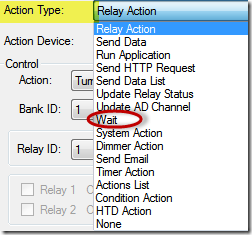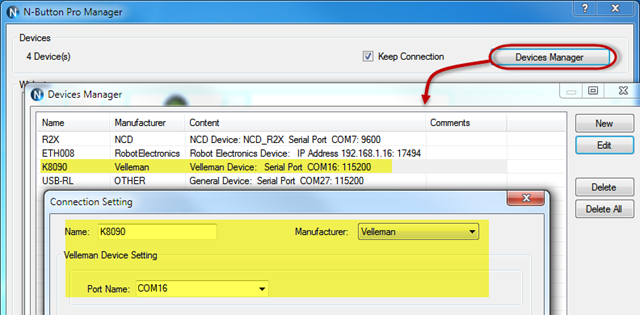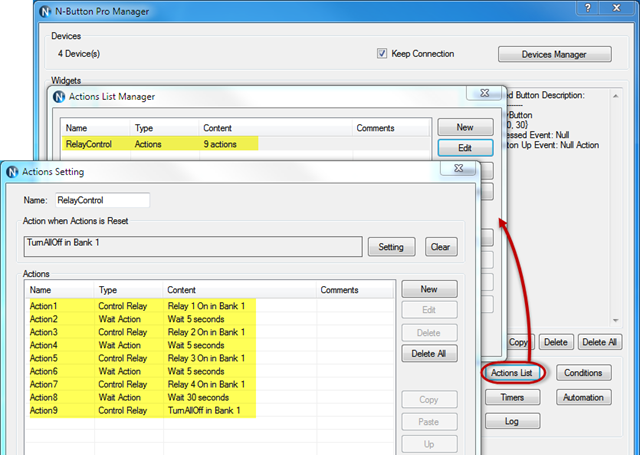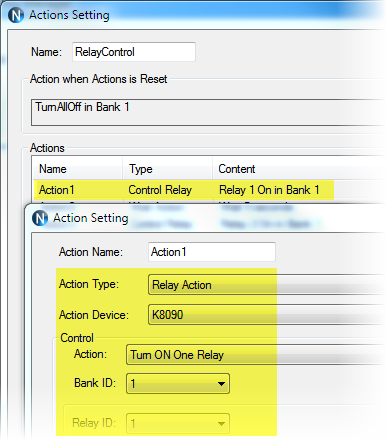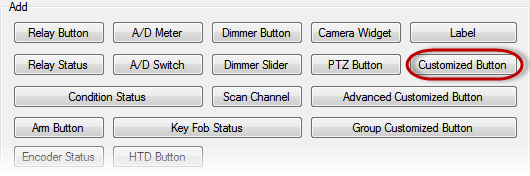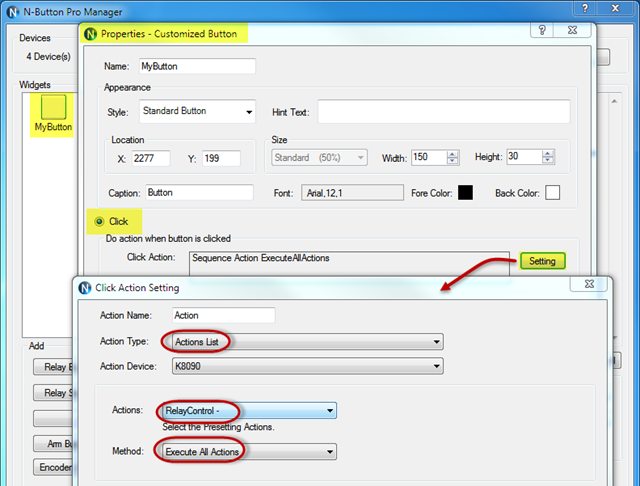N-Button Pro/Lite supports Actions List feature, which allow you to set up a group of actions for one Customized Button. The actions on the list can be any kind of action style supported by N-Button. It turns much more easier to control relays with Actions List.
Here is a simple example to show you how to use Actions List to set delay to control relays.
Task: turn on 4 relays one by one after 5 seconds delay, and then turn all off after 30 seconds.
Step 1: Install N-Button Pro/Lite, and connect the relay board with your computer.
Step 2: Add the relay board to N-Button Pro/Lite Device Manager.
Step 3: Click Actions List button to show Actions List Manager. Create a new list RelayControl here.
You need add actions one by one to the list. For this example, there are 9 Actions, which include Relay Action and Wait Action. To set delay to control relays is to set Wait time before the relay control action.
Be sure to select right Action Device for each Relay Action.
Step 4: Create a Customized Button to execute above Actions list RelayControl.
Be sure you select “Execute All Actions” for Method. That means all actions on the list will be done after one button-click. If there is Wait Action in the list, the action behind it will be done automatically after passing Wait time.
Note: If you wish to get every action done after each button-click, you need select “Step Forward”.
Step 5: After finishing all settings, the Customized Button will display on you desktop. Click the button, your 4 relays will be turned on one by one after 5 seconds, and all relays will be turned off after 30 seconds.
According to above steps, you can create your own Actions List to control your devices with N-Button Pro/Lite.