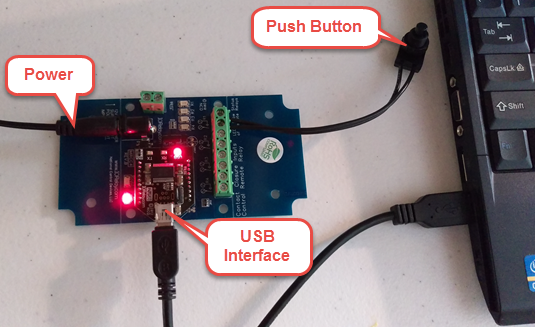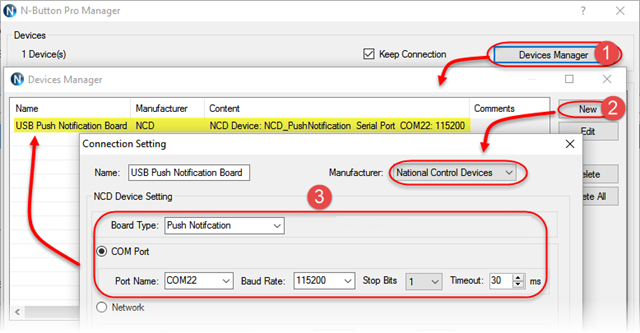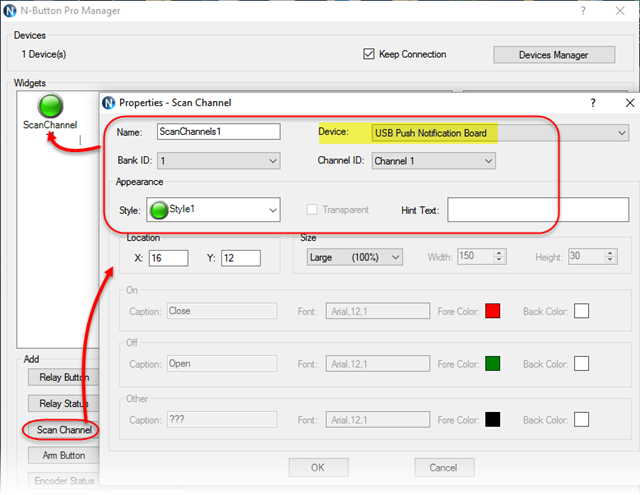N-Button Pro/Lite software supports to control USB push notification board of National Control Devices.
Here will show you how to set up USB push notification board to work with N-Button Pro/Lite.
1. Download and install the latest N-Button Pro/Lite software.
2. Plug in power and connect USB push notification board to your computer.
3. Run N-Button Pro/Lite software. Click Device Manager –> New to add USB push notification board .
- Manufacturer –> National Control Devices
- Board Type –> Push Notification
- Com Port –> Port Name(Your USB Serial Port #) and Baud Rate 115200
- Keep default value for other options
Click OK for above panels, and back to N-Button Manager panel.
4. Click Scan Channel to open Properties – Scan Channel. Select Device, Bank ID, Channel ID, Style for Scan Channel widget.
Click OK on both above panels. You will see the Scan Channel widget showing on your desktop with Red color.
5. Press the push button of push notification board, you will see the Scan Channel widget on your desktop turns to Green. Release the button, the widget turns to red again.
The USB push notification board works with N-Button software now. You can have it to control other relay board or send text message or email.
See also:
Send Email/Text Message with Push Notification Board and N-Button