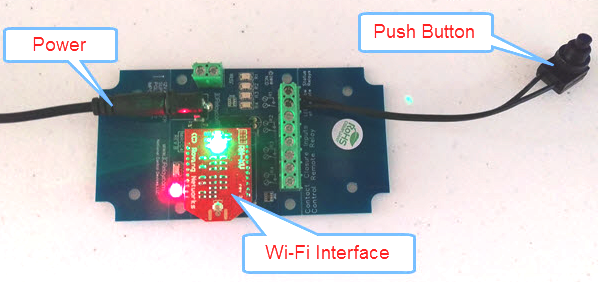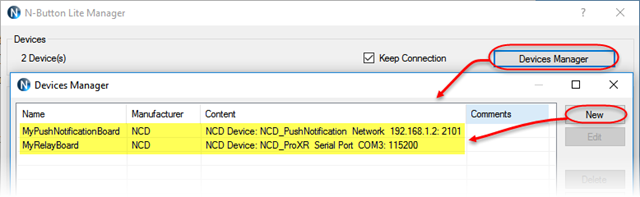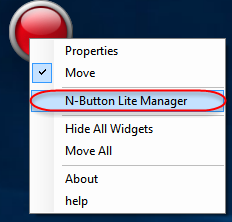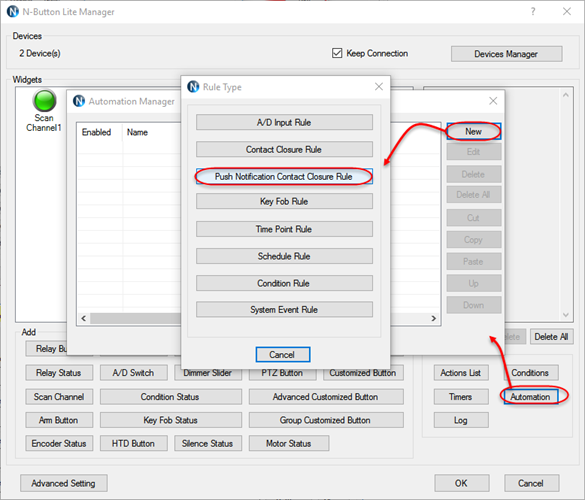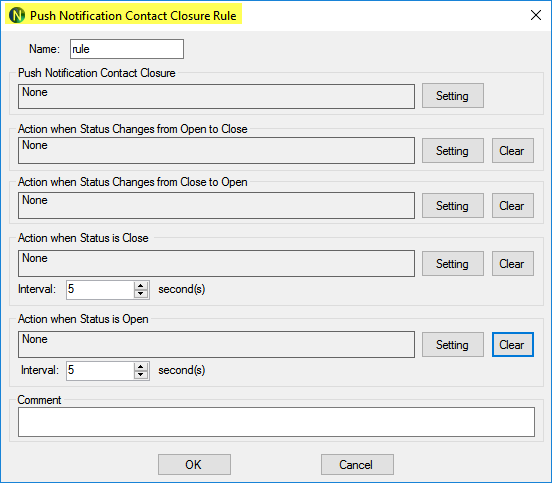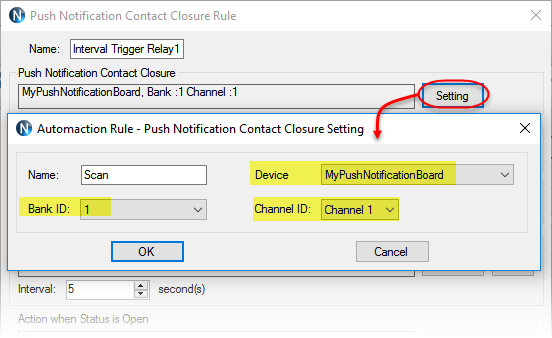N-Button Lite/Pro software Automation feature allows you to control relay channel by push notification contact closure board of National Control Devices. That means you can set up Automation rule to match input channels of push notification board with relay channels on relay board. The relay status will be changed when the input channel status changes.
Here will show you how to set up N-Button Lite/Pro Automation rule to interval trigger/turn on a relay channel by push notification input channel.
Task: When input channel 1 keeps closure, turn relay 1 on(1 second) every 5 seconds
Step 1. Download and install N-Button Lite or Pro software
Step 2. Connect push notification board of National Control Devices and relay board with your computer. (N-Button supports relay boards from National Control Devices, Robot Electronics and Velleman VM8090/K8090)
Step 3. Run N-Button Lite/Pro software. Click Devices Manager –> New to add push notification board and relay board to Devices Manager.
Click the link below to get more information about how to set up push notification board with N-Button Lite/Pro.
- Set up USB Push Notification Board with N-Button
- Set up Wi-Fi Push Notification Board with N-Button
- Set up Ethernet Push Notification Board with N-Button
Step 4. Click Scan Channel to open Properties – Scan Channel. Select Device MyPushNotificationBoard added above, keep Bank ID 1, select Channel ID 1, select Style for Scan Channel widget.
Step 5. Click OK on both above panels. You will see the Scan Channel widget showing on your desktop is Red.
Trip input channel 1( press the push button connected with input channel 1) to make it closure, you will see the Scan Channel widget on your desktop turns to Green. Release the button, the widget turns to red again. That indicates the push notification board works well with N-Button.
Step 6. Add a Relay Button widget for relay channel 1. It’s similar as Step 4. Just be sure you select Device – MyRelayBoard, Action – Toggle One Relay, Bank ID –1, Relay ID –1, select the Style which will show relay status.
Step 7. Click the Relay Button widget on your desktop to turn on/off relay. The relay status will be shown on the button, green for on and red for off. That makes sure the relay board works well with N-Button also.
Note: Here, only one Relay Button is added with action Toggle One Relay. You can add two buttons, one for Turn On One Relay, another for Turn Off One Relay. You can also add Relay Status widget just show the status of relay channel 1.
Step 8. Right-click on the Scan Channel widget or Relay Button widget to show pop-up menu, click N-Button Lite/Pro Manager to open the manager panel. Click Automation on N-Button Lite/Pro Manager to open Automation Manager. Click New to show Rule Type panel. Click Push Notification Contact Closure Rule to open setting panel.
Step 9. Click the first Setting button to select Device – MyPushNotificationBoard, Bank ID 1 and Channel ID 1, which you will use to trigger relay channel 1.
Step 10. Click the fourth Setting button to select:
- Action type –Relay Action
- Action Device – MyRelayBoard
- Control Action – Turn On One Relay (Momentary Timer)
- Momentary Duration: 1 Seconds
- Bank ID – 1
- Relay ID – 1
Then, be sure to select 5 seconds for Interval option.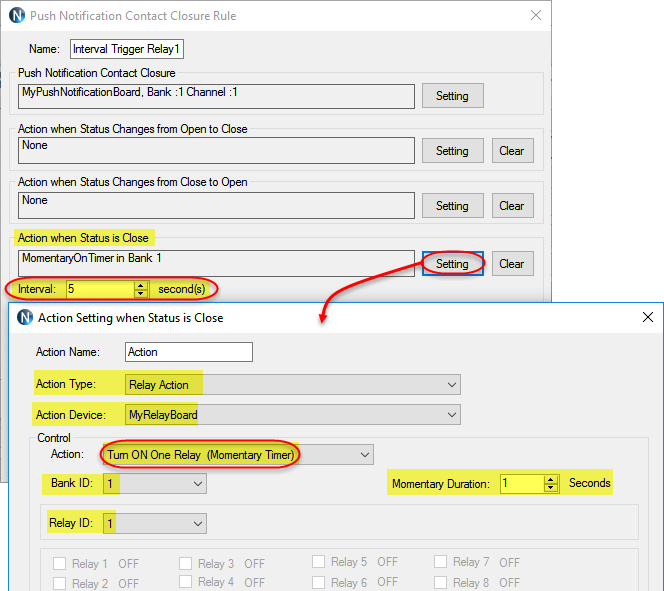
Step 11. Click OK on all above panels to finish Automation control setting until you see the Scan Channel widget on your desktop again.
Now, every 5 seconds relay channel 1 will be turned on just 1 second automatically by keeping input channel 1 closure.
- Note: Step 10 is where you can select different action, momentary duration and interval to meet your requirement.
See Also:
N-Button Automation Application – Send Text Message
N-Button Automation Control Relay by A/D Input
N-Button Automation Control Device with Key Fob
Light Control with N-Button Automation Time Point Rule
Light Control with N-Button Automation Schedule Rule
N-Button Automation Control Device with Conditional Rule
N-Button Automation: Send Data with Push Notification Board
N-Button Automation: Toggle Relay by Push Notification Board
N-Button Automation: Trigger Relay with Push Notification Board
N-Button Automation: Control Relay with Push Notification Board