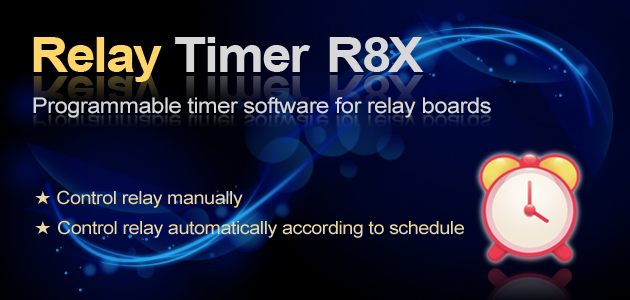There are several ways to control Velleman K8090 VM8090 8-Channel USB Relay card:
- If you just want to simply turn on and turn off relay channels, Velleman K8090 VM8090 demo application is a nice tool.
- If you plan to have you own control application for K8090/VM8090, you can test the relay control commands with Comm Operator software according to K8090/VM 8090 protocol manual. Read more about Control Velleman K8090 USB Relay Card with Comm Operator.
- Quick Timer R8X software allows you to set up timer to control single relay or all relay channels automatically. Read more about Controlling your K8090/VM8090 with Quick Timer R8X.
- Relay Timer R8X software allows you set up alarm to turn on/off relay channels automatically at indicated time point.
This blog will show you an example about how to use Relay Timer R8X software to control K8090 VM8090.
Example task for controlling the K8090 with Relay Timer R8X
At 11:00:00am, we want the K8090 to:
- Turn Relay 1-8 On one by one with 2-second interval (11:00:00 –11:00:14)
- Then turn Relay 1-8 OFF one by one with 2-second interval (11:00:16 –11:00:30)
- And then turn Relay 1-8 All On for 8 seconds (11:00:32 –11:00:40)
Setting up Relay Timer R8X to control the K8090
1. Connect K8090 with your computer through USB cable.
2. Download and Install Relay Timer R8X software.
3. Launch Relay Timer R8X, set up connection for Relay Timer R8X and K8090.
-
- Click Configure button to open Configuration panel
- Select Manufacturer –>Velleman
- Select Device Type –> VM8090 K8090
- Select Port Name for connected K8090
Once the connection is set up, you will see the connection information on Relay Timer R8X status bar.
The flashing arrow means the K8090 has been connected with Relay Timer R8X successfully. It’s ready to control the K8090 relay channels.
There are 8 control panels for K8090 8-relay channels separately. It includes relay channel name, relay channel number, relay status light, auto control area and manual Control area.
You can also control all relay channels manually together with All On and All Off button. After you set up auto control setting for all relay channels, click All Auto button to switch all relay channels in auto control mode. All relay channels will be turned on/off according to the setting automatically.
4. Set auto control alarm for Relay 1.
- Click auto control Setting button for Relay 1 to open Relay Setting panel
- Click Add button to open Schedule Setting panel
- Select Relay Status –Turn On
- Set up Schedule Time Start as 11:00:00
- Set up Schedule Time End as 11:00:16
- Click OK button back to Relay Setting panel, you will see Schedule 1 is added here
- Click Add button again to add Schedule 2
-
- Select Relay Status –Turn On
- Set up Schedule Time Start as 11:00:32
- Set up Schedule Time End as 11:00:40
-
- Click OK button back to Relay Setting panel, you will see Schedule 2 is added also
- Click OK button on Relay Setting panel to finish auto control setting for Rely1
5. Follow Step 4 to set auto control alarm for Relay 2-8.
- When add Schedule 1 for Relay 2-8, the Start time should be 2 seconds later than the previous channel, and the End time should be 2 seconds later than the previous channel also. That means each relay channel will be turned on 16 seconds. Schedule 1 Start time and End time for Relay 2-8 should be like below:
- Relay 2 – 11:00:02 –11:00:18
- Relay 3 – 11:00:04 –11:00:20
- Relay 4 – 11:00:06 –11:00:22
- Relay 5 – 11:00:08 –11:00:24
- Relay 6 – 11:00:10 –11:00:26
- Relay 7 – 11:00:12 –11:00:28
- Relay 8 – 11:00:14 –11:00:30
- Add the same Schedule 2 for Relay 2-8 as Relay 1 in Step 4. Each relay channel will be turned on during 11:00:32 – 11:00:40
- The Relay Setting for Relay 8 should be shown as below
6. After finishing the auto control settings for all relay channels, click All Auto button to make sure each relay channel stay in auto control mode. You can also click down Auto mode button on each relay channel manually one by one. Keep relay channels in auto control mode is very important, the schedule settings work only for auto control mode.
7. Then, you will see when the clock turns to 11:00:00, the relay channels will be turned on one by one and turned off one by one, and all on for a while and all off, shows like the video below.
Above is just a simple example for using Relay Timer R8X to control K8090. You can have your own Schedule settings to control K8090 VM8090 freely.
See Also: