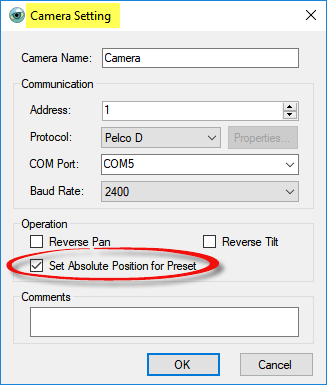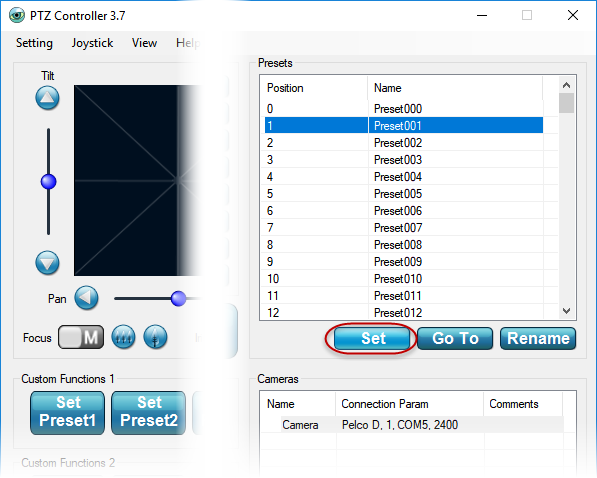PTZ Controller v3.7 allows you to set absolute position for Pelco D protocol PTZ camera or Pan & Tilt head.
When you open Camera Setting panel to add camera, you will see an option Set Absolute Position for Preset. (It works with Pelco D protocol ONLY for now)
The option is unchecked in default. After it is checked, you will find Set Preset working in a different way.
Normally, steps for using Preset:
- Move PTZ Camera Pan, Tilt and Zoom to one position.
- Select one Preset number (it can be renamed).
- Click Set button to save the position (it will be saved in PTZ camera).
- Repeat steps 1-3 to save different positions into different Preset numbers.
- When you want the PTZ Camera move to a saved position, select the Preset number. Click Go To button to recall it.
Note: Different PTZ Cameras support different preset numbers, such as:
- Sony EVI series PTZ cameras support 6 presets.
- Canon VC PTZ cameras support 9 presets.
- Most Pelco PTZ cameras support at least 32 presets.
Here are the steps to set absolute position for Preset with PTZ Controller.
- Be sure you have checked the option Set Absolute Position for Preset on Camera Setting panel.
- Select one Preset number ( it can be renamed).
- Click Set button. Set Preset panel will be shown like below.
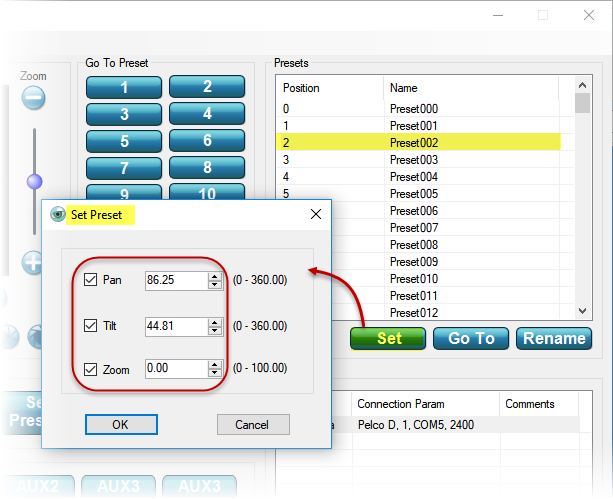
Note: Every time when Set Preset panel shows up, the values of Pan, Tilt, and Zoom indicate the current absolute position of PTZ camera or Pan & Tilt head. - Input your required absolute position of PTZ camera or Pan & Tilt head , click OK to finish setting/saving ( it is saved in your computer PTZ Controller software).
- Click Go To button. The PTZ camera or Pan & Tilt head will move to that absolute position.
- Repeat steps 2-5 to set different absolute positions to different Preset numbers.
- When you want the PTZ Camera move to the saved absolute position, select the Preset number, click Go To button to recall it.
You can set up to 128(0-127) presets for absolute position with PTZ Controller.