N-Button Pro software Automation feature allows you to control relay board with HTTP request. By sending HTTP request, you can control relay on/off.
Here will show you how to set up Automation rule to turn on and turn off relay by sending HTTP request with N-Button Pro software.
Task: Send HTTP request to turn on/off relay channels
Step 1. Download and install N-Button Pro software on your computer.
Step 2. Connect relay board with the computer. (Here I have 2-channel relay board connected)
Step 3. Run N-Button Pro software. Click Devices Manager –> New to add relay board to Devices Manager.
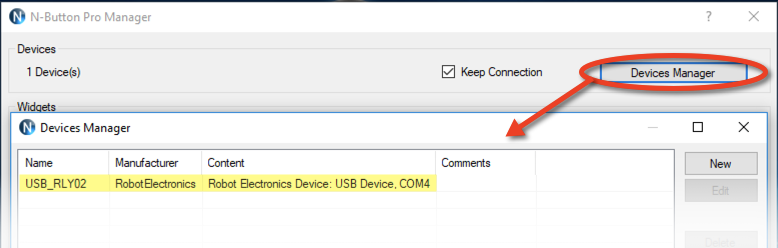
Step 4. Add a Relay Button widget to toggle all relay channel.
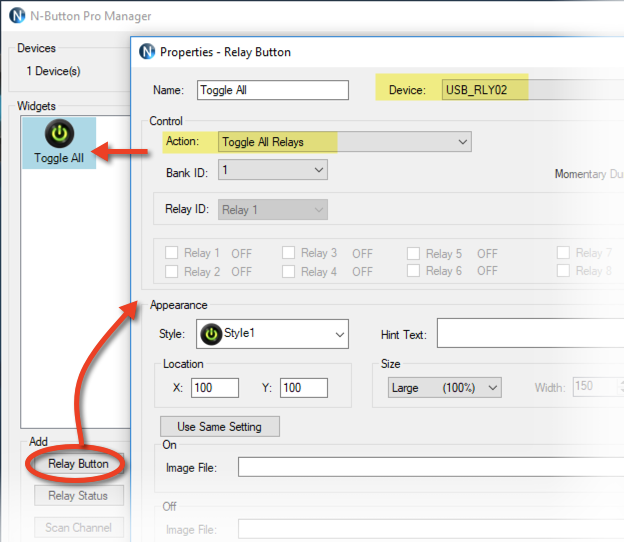
Step 5. Add two Relay Status widgets to show both relay channels’ status.
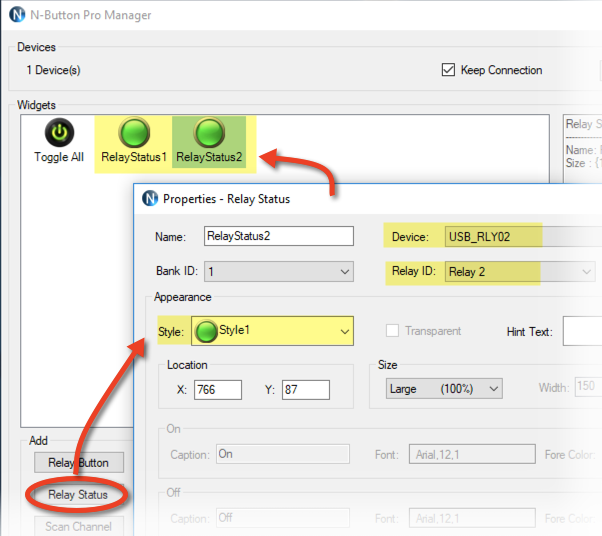
Step 6. After above settings, Relay Button and Relay Status widgets will be shown on your desktop. Click the Relay Button to turn on/off relays. You will see the Relay Status widgets changing also. It indicates the relay board works well with N-Button. Otherwise, you need check the conneciton.
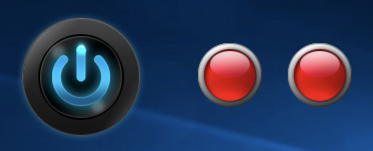
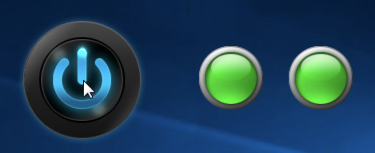
Step 7. Right-click on one of widgets to show pop-up menu, and click N-Button Pro Manager to open the manager panel again.
Step 8. Click Advanced Setting to check Allow Control Remotely from Web Browser and set up Port Number.
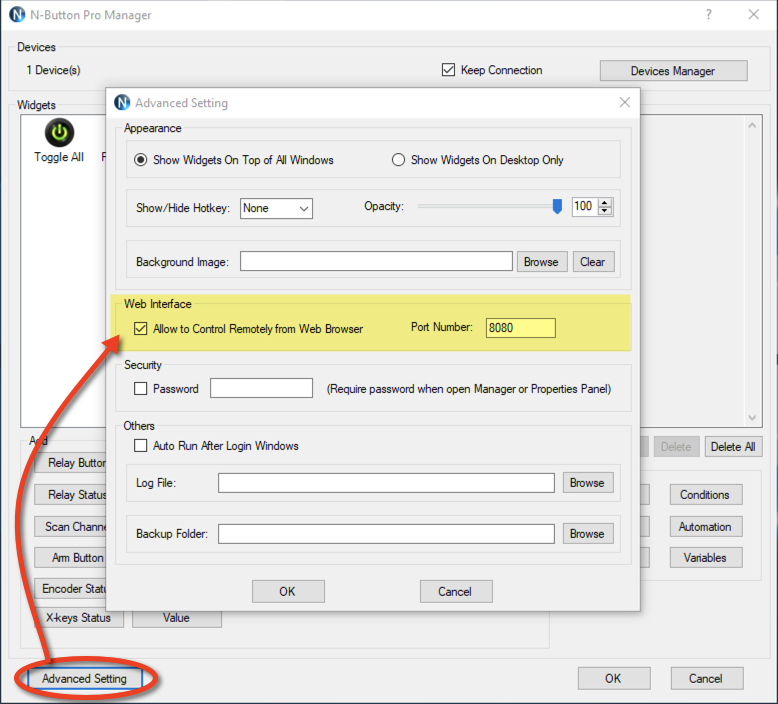
Step 9. Click Automation to open Automation Manager, and click New to show Rule Type panel. Click HTTP Request Rule to open setting panel.
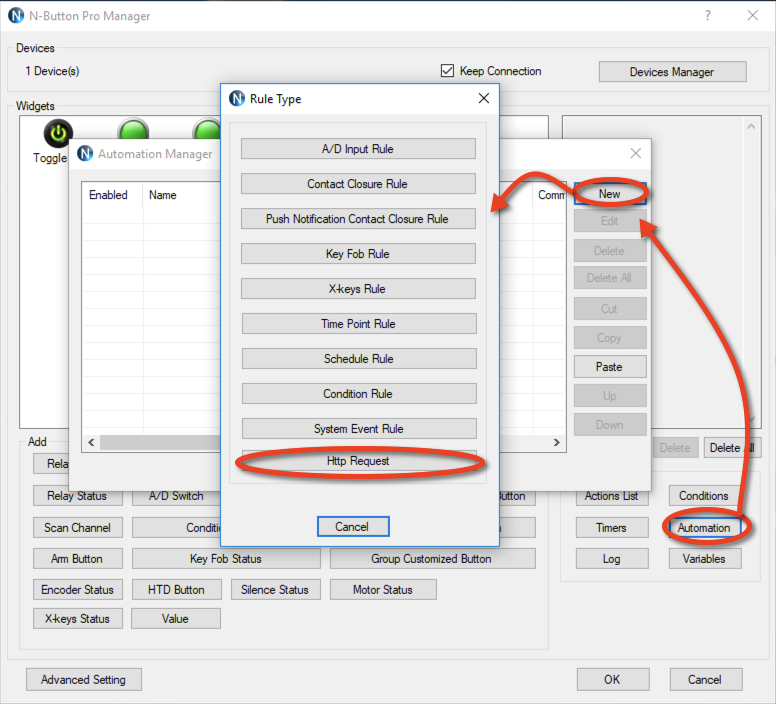
Step 10. Input HTTP Request, and click Setting button to set up action for HTTP Request. Here shows the action to turn on relay 1.
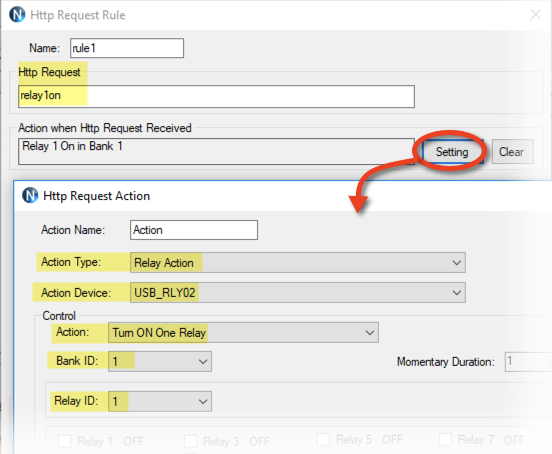
Step 11. Repeat Step 9 and 10, add other HTTP Request rules to turn off relay 1 and turn on and off relay 2.
Step 12. After finishing all above Automation settings, open any web browser, input the HTTP request, you can control, turn on/off, relays with http://IP:port/request now. Here shows the local web browser.
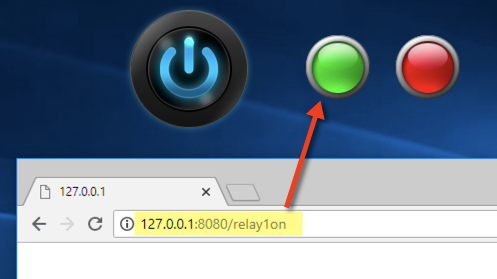
You can turn on/off relays with HTTP request on any other computers, which is connected to the same internet as the one with N-Button running.
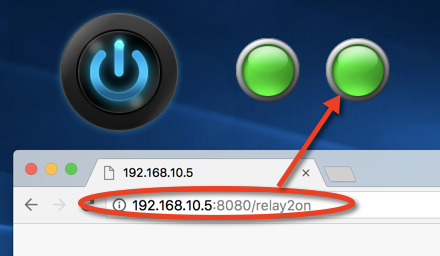
See Also:
N-Button Automation Application – Send Text Message
N-Button Automation Control Relay by A/D Input
N-Button Automation Control Device with Key Fob
Light Control with N-Button Automation Time Point Rule
Light Control with N-Button Automation Schedule Rule
N-Button Automation Control Device with Conditional Rule
N-Button Automation: Send Data with Push Notification Board
N-Button Automation: Toggle Relay by Push Notification Board
N-Button Automation: Trigger Relay with Push Notification Board
N-Button Automation: Interval Turn On Relay by Push Notification Board

