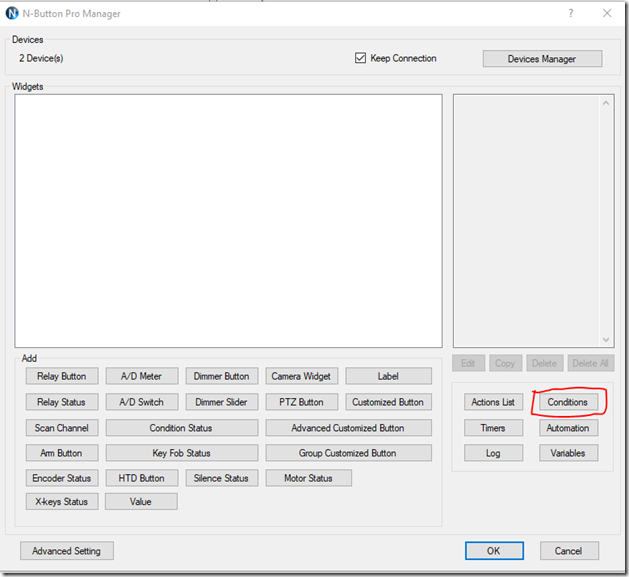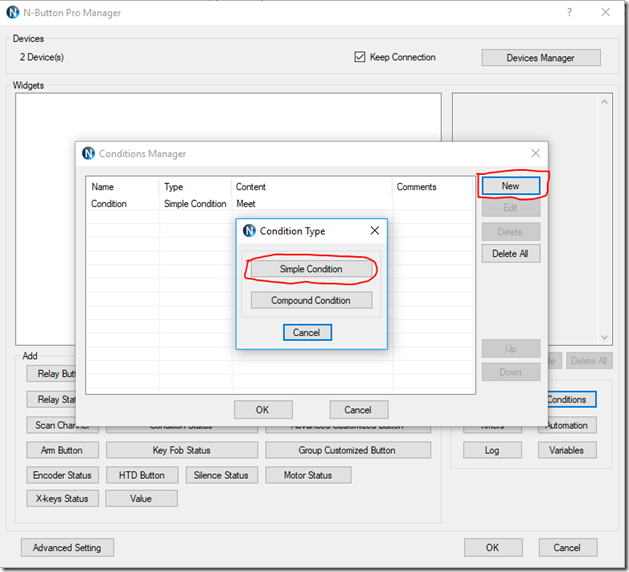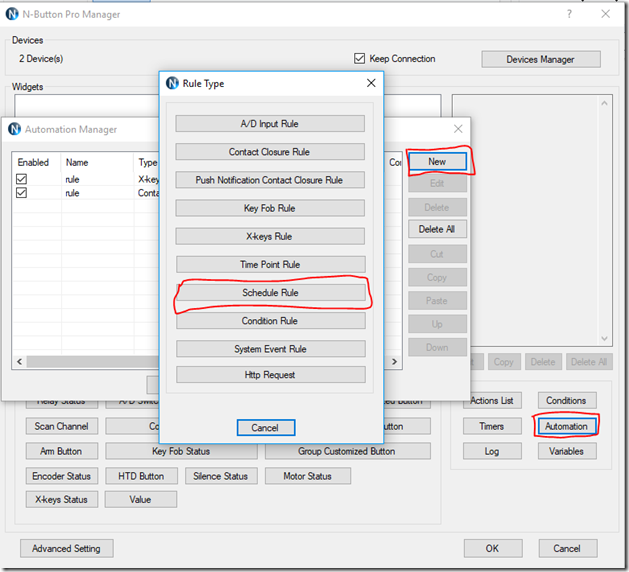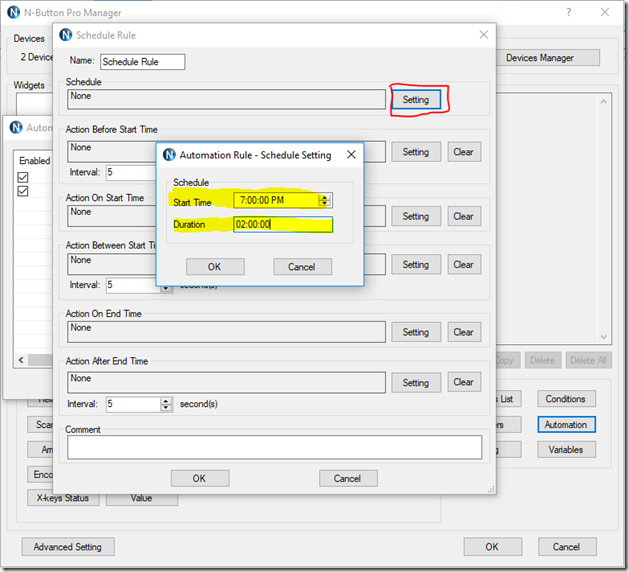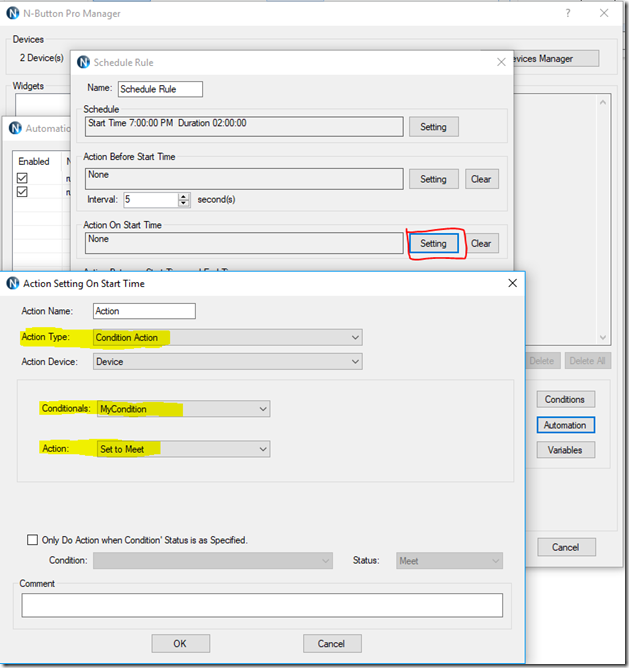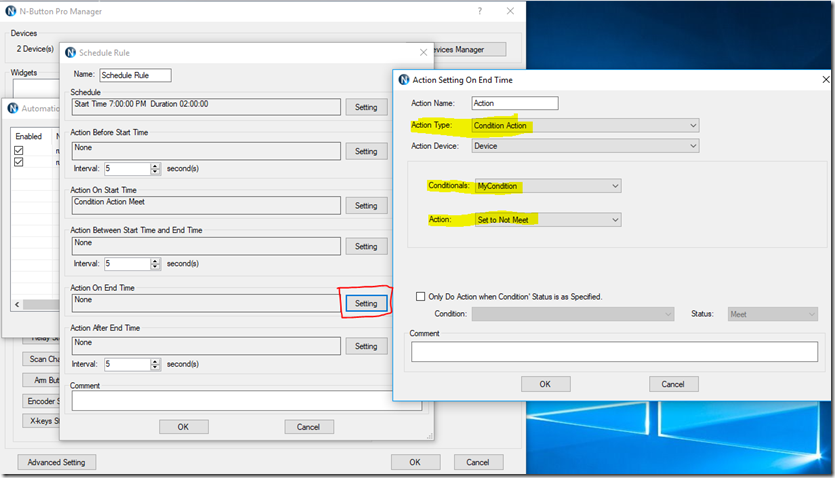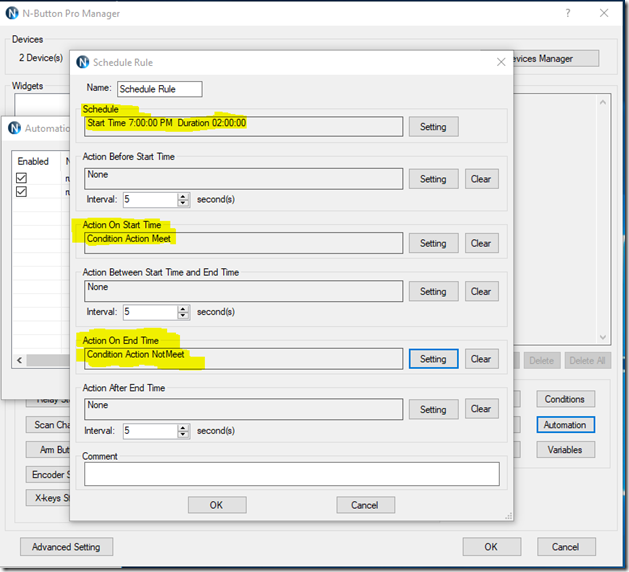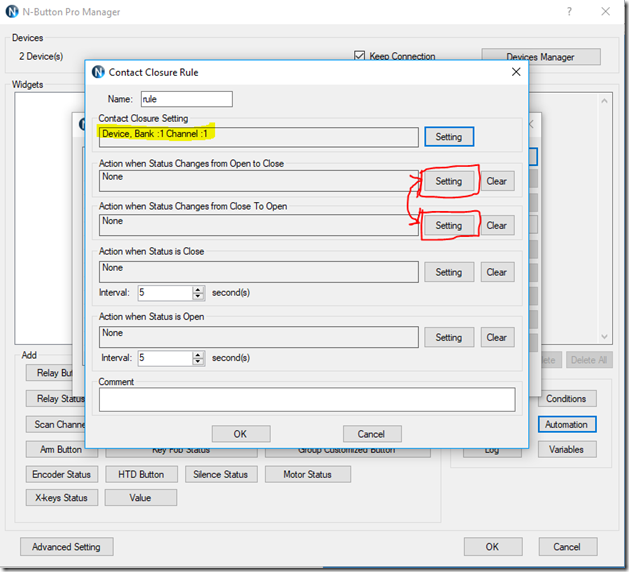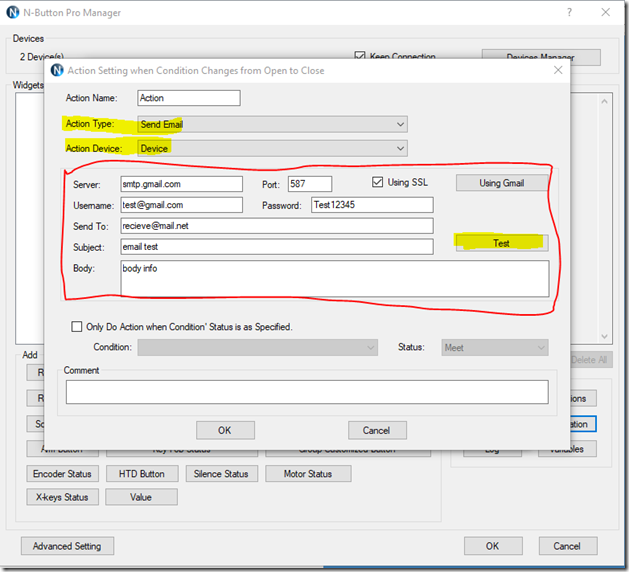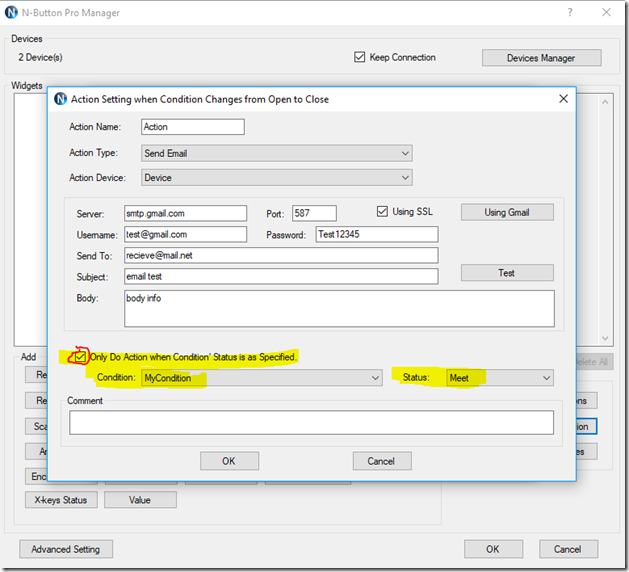N-Button can execute many different control actions with its automation features. It can also be set to perform actions during a specific time. For example, it can send an email every time a door has been opened during 9:00 P.M to 6:00 A.M. This blog will demonstrate how to configure N-Button to execute time specific/time restrained control with the built-in automation schedule rule, such as sending email during a specified time with a contact closure rule. The time point function can also achieve similar results; click here for the blog on time point.
1. Create a new Condition
Open the N-Button Pro Manager, and click the “Conditions” button on the bottom-right panel.
Click “New” and then click “Simple Condition”.
Name your new condition with a unique name, and set the initial status to “not meet”. It is important to keep track of the conditions and their names for later purposes.
2. Create a new Schedule Rule
In the N-Button Pro Manager, click the “Automation” button on the bottom right panel, and click “New”. Finally, click the “Schedule Rule” button.
Click the “Setting” button next to the Schedule box. Set your start time and duration in the popup box, and click “OK”.
Click the “Setting” Button next to the “Action On Start Time” box. In the popup window, under “Action Type”, select “Condition Action”. Under “Conditionals”, select the condition that was previously created. Under “Action”, select “Set to Meet”.
Click the “Setting” Button next to the “Action On End Time” box. In the popup window, under “Action Type”, select “Condition Action”. Under “Conditionals”, select the condition that was previously created. Under “Action”, select “Set to Not Meet”.
The Schedule Rule should look something like this
3. Create a new task
In the N-Button Pro Manager, click the “Automation” button on the bottom right panel, and click “New”. For the purpose of this blog, we will create a Contact Closure Rule. It will work with other rules, such as push notification or system event.
Add a new device to N-Button. (Here’s a blog post on how to add a device to N-Button), and select the desired Contact Closure Settings. Depending on the situation, click the “Setting” Button next to either “Action when Status Changes from Open to Close” or “Action when Status Changes from Close to Open”.
Under “Action Type”, select “Send Email”. Fill out the appropriate email information in the textboxes below. If you would like to send a test email, click the “Test” Button.
Make the box next to “Only Do Action when Condition Status is as Specified” is checked. In the “Condition” box, select the condition which we previously created, and in the “Status” box, select Meet.
Click “OK” until you have exited N-Button manger.
Keep N-Button software running. An email will be sent out ONLY during 7:00pm-9:00pm when the status of contact closure device changes.