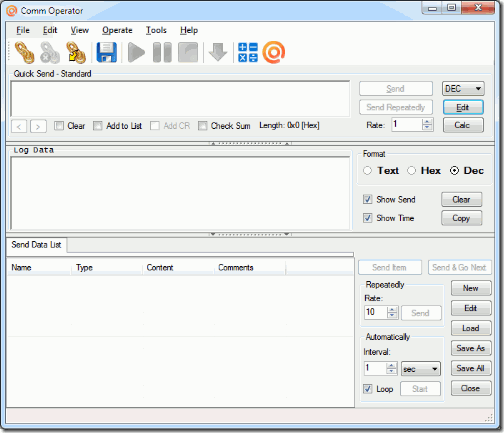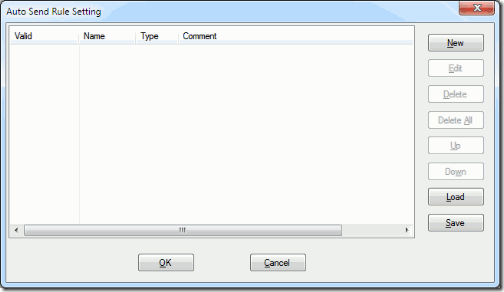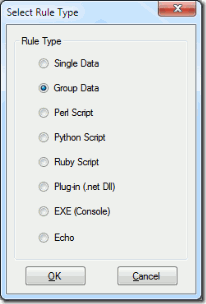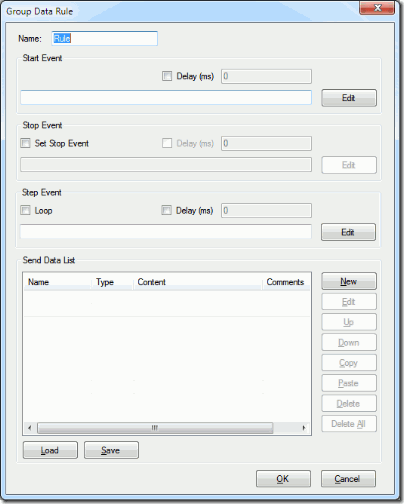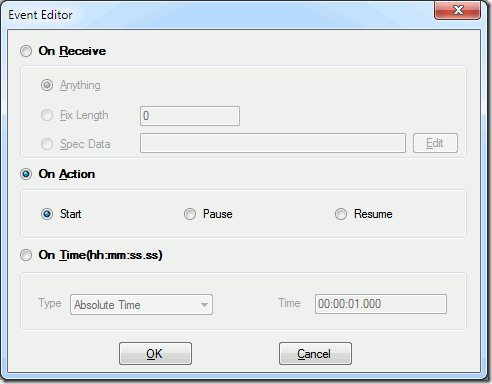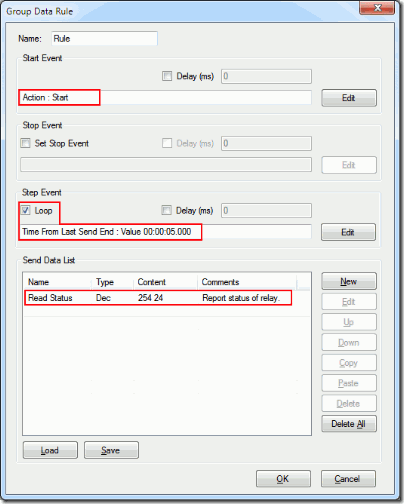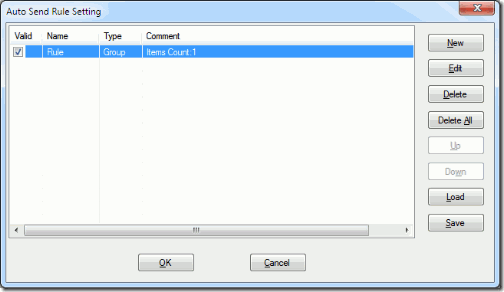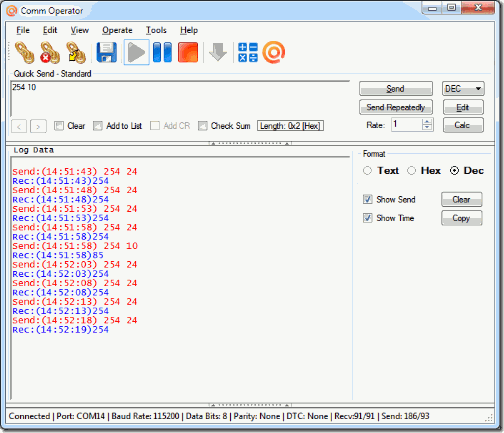Here are the steps for sending data in fixed interval automatically with Comm Operator.
Step 1. Run Comm Operator.
Step 2. Select Edit->Auto Send from menu to open Auto Send Rule Setting dialog shown as below.
Step 3. Click New button to show Select Rule Type dialog shown as below.
Step 4. Select Group Data Rule , click OK button to show Group Data Rule dialog shown as below.
Step 5. Input the name or keep the default name.
Step 6. Setting Start Event.
Click OK button to return Group Data Rule dialog.
Step 7. Setting Step Event.
- Select Loop option on Group Data Rule dialog.
- Click Edit button to open Event Editor dialog.
- Select On Time option.
- Select the type of time and input the time.
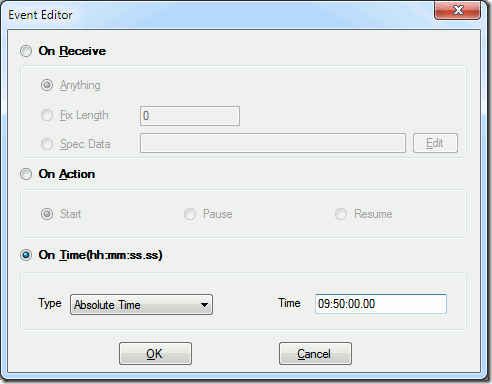
- Click OK button to return Group Data Rule dialog.
Step 8. Edit the send data.
- Click New button on Group Data Rule dialog to open Data Editor.
- Input the name of data. (Not required)
- Select the format of data.
- Input the data that will be sent at fixed time interval.
- Add some comments about the data. (Not required)
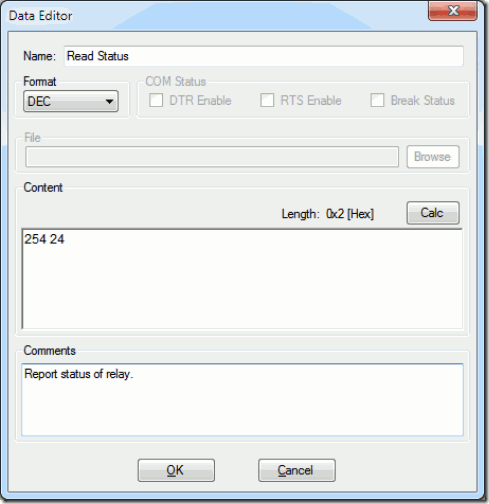
Step 9. After finishing Step 4 to Step 7, the Group Data Rule dialog should be shown as below.
- Click OK button to complete setting.
Step 10. Run the rule.