How to send data after receiving data automatically
This point can be reached by following steps:
Step 1. Open Comm Operator NCD Edition .
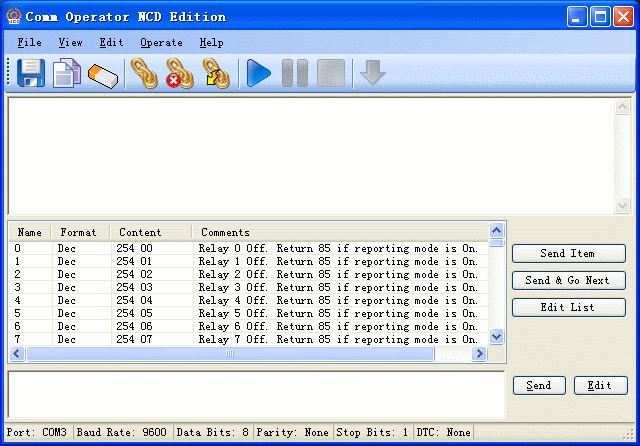
Step 2. Select Edit->Auto Send from menu to open Auto Send Rule Setting dialog shown as below.
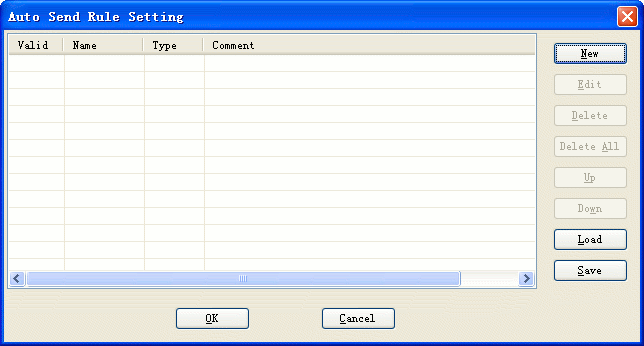
Step 3: Click  to show Select Rule Type dialog shown as below.
to show Select Rule Type dialog shown as below.
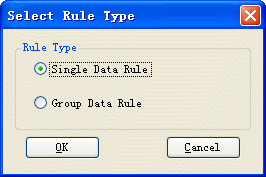
Step 4. Select 'Single Data Rule', click  to show Single Data Rule dialog.
to show Single Data Rule dialog.
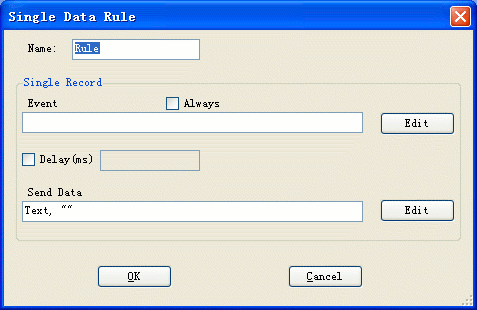
Step 5. Input the name or keep the default name.