|
How to send data at fixed interval time automatically
This point can be reached by following steps:
Step 1. Open Comm Operator NCD Edition.
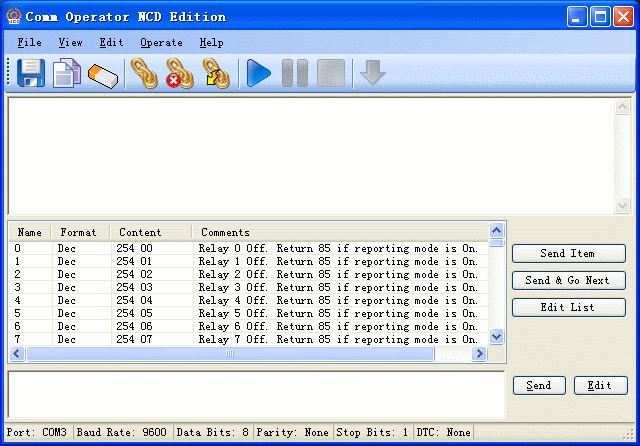
Step 2. Select Edit->Auto Send from menu to open Auto Send Rule Setting dialog shown as below.
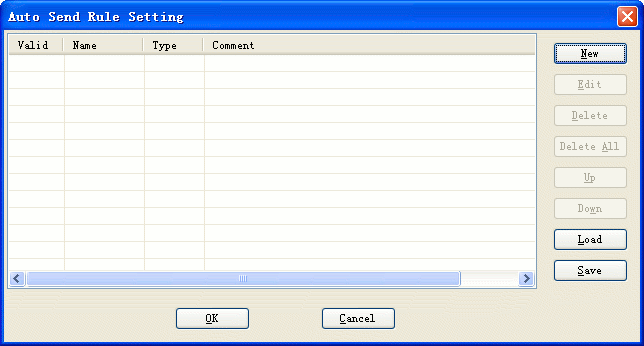
Step 3. Click  to show Select Rule Type dialog shown as below. to show Select Rule Type dialog shown as below.
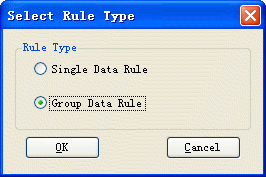
Step 4. Select 'Group Data Rule' , click  to show Group Data Rule dialog. to show Group Data Rule dialog.

Step 5. Input the name or keep the default name.
Step 6. Setting Start Event.
- Click
 to open Event Editor dialog. to open Event Editor dialog.
- Select On Action and Begin .
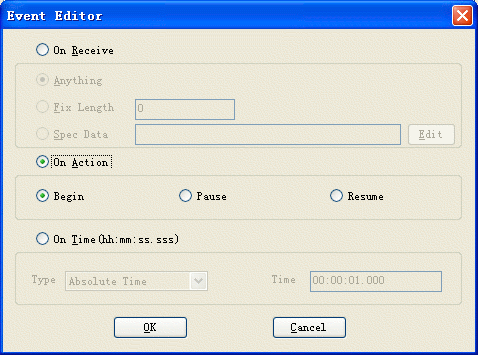
- Click
 to return Group Data Rule dialog. to return Group Data Rule dialog.
Step 7. Setting Step Event.
- Selcet Loop option on Group Data Rule dialog.
- Click
 to open Event Editor dialog. to open Event Editor dialog.
- Select On Time option.
- Select the type of time.
- Input the time.
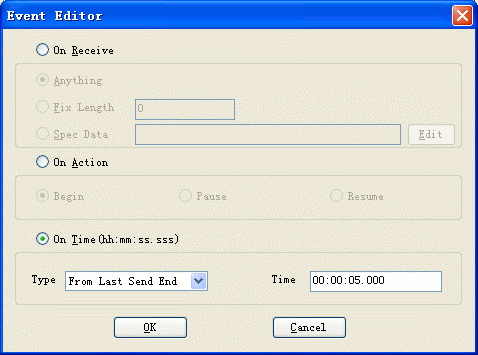
- Click
 to return Group Data Rule dialog. to return Group Data Rule dialog.
Step 8. Edit the sent data.
- Click
 on Group Data Rule dialog to open Data Editor. on Group Data Rule dialog to open Data Editor.
- Input the sent data name.(Not required)
- Select the format of data.
- Input the data that will be sent at fixed time interval.
- Add some comments about the data.(Not required)
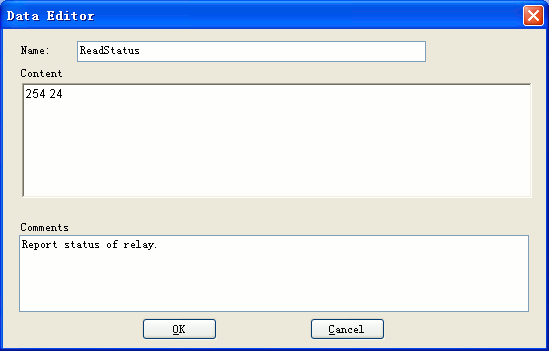
- Click
 to return Group Data Rule dialog. to return Group Data Rule dialog.
Step 9. After finishing Step 4 to Setp 7, the Group Data Rule dialog should be shown as below.
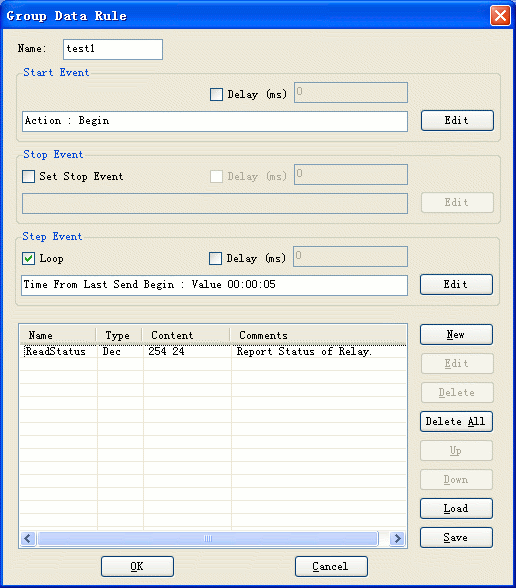
- Click
 to return Auto Send Rule Setting dialog, the rule will be list on this dialog, check it. to return Auto Send Rule Setting dialog, the rule will be list on this dialog, check it.
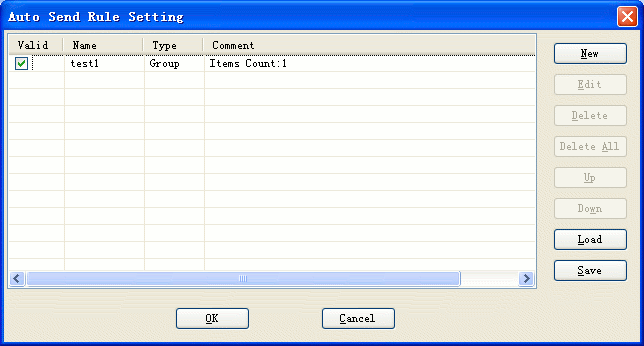
- Click
 to complete setting. to complete setting.
Step 10. Run the rule.
- Open the port before runing the rule.
- Click
 on toolbar to run the rule. on toolbar to run the rule.
- The data will be sent at fixed interval time(5 seconds). The result is shown in log window as below.
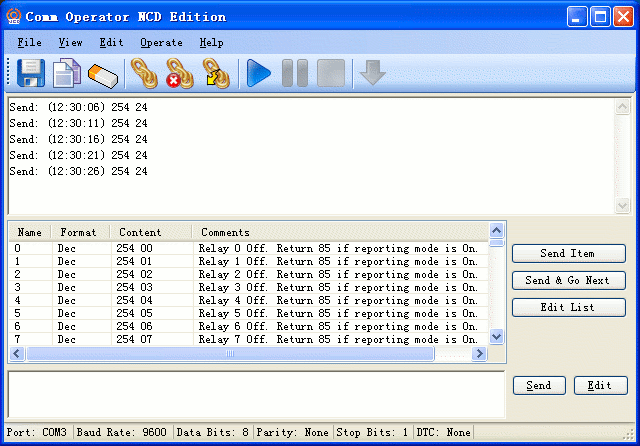
|